Convert QTK to JPEG
How to convert QTK files to JPEG format using QuickTime Player or XnView for easy sharing.
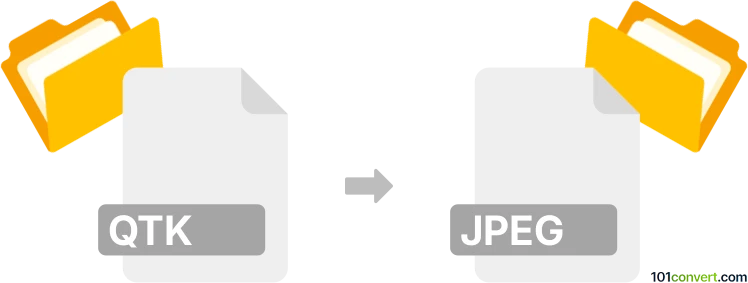
How to convert qtk to jpeg file
- Other formats
- No ratings yet.
101convert.com assistant bot
4h
Understanding qtk and jpeg file formats
QTK files are typically associated with QuickTime image or animation files, often used for storing sequences of images or video frames. These files are not as widely supported as other image formats and may require specialized software to open or convert.
JPEG (Joint Photographic Experts Group) is a popular raster image format known for its efficient compression and widespread compatibility. JPEG files are commonly used for photographs and web images due to their balance of quality and file size.
Why convert qtk to jpeg?
Converting QTK files to JPEG allows for easier sharing, viewing, and editing, as JPEG is supported by virtually all image viewers and editors. This conversion is especially useful if you need to extract still images from a QTK animation or sequence for use in presentations, websites, or documents.
Best software for qtk to jpeg conversion
Since QTK is a less common format, you may need specialized tools. The recommended approach is to use Apple QuickTime Player (legacy) if available, as it natively supports QTK files. For Windows users, XnView is a versatile image viewer and converter that supports a wide range of formats, including some QuickTime image types.
- Apple QuickTime Player (legacy) (macOS/Windows):
File → Export → Image Sequence (choose JPEG as the output format) - XnView (Windows/macOS/Linux):
File → Open (select QTK file), then File → Export (choose JPEG)
Step-by-step conversion process
- Open your QTK file in QuickTime Player or XnView.
- Navigate to File → Export or File → Export → Image Sequence.
- Select JPEG as the output format.
- Choose your desired quality and destination folder.
- Click Save or Export to complete the conversion.
Tips and considerations
- If your QTK file contains multiple frames, exporting as an image sequence will create a separate JPEG for each frame.
- If you encounter compatibility issues, consider converting the QTK file to a more common format (like PNG or TIFF) first, then to JPEG.
- Always check the output images for quality and completeness after conversion.
Note: This qtk to jpeg conversion record is incomplete, must be verified, and may contain inaccuracies. Please vote below whether you found this information helpful or not.