Convert XJT to JPEG
How to convert XJT files from X-Plane to JPEG images using extraction and image editing tools.
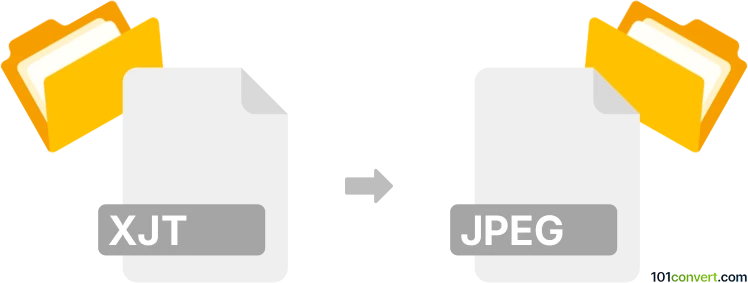
How to convert xjt to jpeg file
- Other formats
- No ratings yet.
101convert.com assistant bot
2h
Understanding xjt and jpeg file formats
XJT is a proprietary file format primarily associated with X-Plane, a flight simulator software. XJT files are typically used for storing aircraft or scenery textures and are not widely supported outside of specialized simulation environments.
JPEG (Joint Photographic Experts Group) is a universally recognized raster image format known for its efficient compression and compatibility with almost all image viewers and editors. JPEG files are commonly used for photographs and web images due to their balance of quality and file size.
Why convert xjt to jpeg?
Converting XJT files to JPEG format allows for easier viewing, sharing, and editing of the images contained within XJT files. JPEG's broad compatibility makes it ideal for use in presentations, websites, and general image editing software.
How to convert xjt to jpeg
Since XJT is a specialized format, direct conversion tools are rare. The typical process involves extracting the image data from the XJT file using X-Plane or compatible utilities, then saving or exporting the image as a JPEG.
Recommended software for conversion
- X-Plane: If you have access to X-Plane, you can often export or screenshot the texture in a standard format. Use File → Export or similar options if available.
- GIMP: After extracting the image from XJT (possibly as a PNG or BMP), open it in GIMP and use File → Export As → JPEG to save it as a JPEG file.
- Paint.NET: Similar to GIMP, open the extracted image and use File → Save As → JPEG.
If you need to batch convert or automate the process, consider using command-line tools like ImageMagick after extracting the image from the XJT file.
Step-by-step conversion process
- Extract the image from the XJT file using X-Plane or a compatible tool.
- Open the extracted image in GIMP or Paint.NET.
- Go to File → Export As (GIMP) or File → Save As (Paint.NET).
- Select JPEG as the output format and save the file.
Conclusion
While direct XJT to JPEG conversion is not straightforward due to the proprietary nature of XJT files, extracting the image and then converting it with a standard image editor like GIMP or Paint.NET is the most reliable method. This ensures you retain image quality and gain the flexibility of the widely supported JPEG format.
Note: This xjt to jpeg conversion record is incomplete, must be verified, and may contain inaccuracies. Please vote below whether you found this information helpful or not.