Convert ICS to JPEG
How to convert ICS calendar files to JPEG images for easy sharing and embedding in documents.
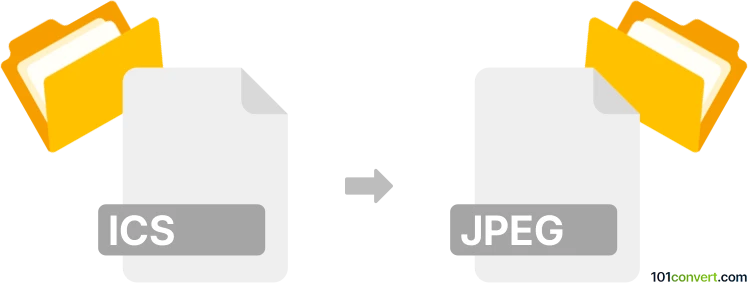
How to convert ics to jpeg file
- Other formats
- No ratings yet.
101convert.com assistant bot
1h
Understanding ICS and JPEG file formats
ICS files are calendar data files used by various calendar and scheduling applications, such as Microsoft Outlook, Google Calendar, and Apple Calendar. They store event information in a plain text format following the iCalendar standard, making it easy to share and import events across different platforms.
JPEG (Joint Photographic Experts Group) is a widely used image file format known for its efficient compression and compatibility. JPEG files are ideal for storing and sharing photographs and graphics on the web and across devices.
Why convert ICS to JPEG?
Converting an ICS calendar file to a JPEG image allows you to visually share your calendar events as a static image. This is useful for embedding schedules in presentations, emails, or on websites where interactive calendar files are not supported.
How to convert ICS to JPEG
There is no direct one-step converter from ICS to JPEG because ICS is a text-based calendar format and JPEG is an image format. The conversion process involves two main steps:
- Import the ICS file into a calendar application (such as Google Calendar, Microsoft Outlook, or Apple Calendar).
- Export or screenshot the calendar view as an image (JPEG format).
Step-by-step conversion using Google Calendar and an image editor
- Open Google Calendar and import your ICS file via Settings → Import & export → Import.
- Display the calendar in your preferred view (day, week, or month).
- Take a screenshot of the calendar view (use Print Screen on Windows or Shift + Command + 4 on Mac).
- Paste the screenshot into an image editor (such as Paint on Windows or Preview on Mac).
- Crop the image as needed and save it as a JPEG file using File → Save As → JPEG.
Recommended software for ICS to JPEG conversion
- Google Calendar (for importing and displaying ICS files)
- Microsoft Outlook (for importing ICS and printing to PDF, then converting PDF to JPEG)
- Snipping Tool (Windows) or Screenshot (Mac) for capturing calendar images
- IrfanView or Paint.NET (Windows), Preview (Mac) for editing and saving images as JPEG
Alternative: Convert calendar to PDF, then to JPEG
Some calendar applications allow you to export your calendar as a PDF. You can then use a PDF to JPEG converter, such as Adobe Acrobat or online tools like Smallpdf, to convert the PDF calendar to a JPEG image.
Note: This ics to jpeg conversion record is incomplete, must be verified, and may contain inaccuracies. Please vote below whether you found this information helpful or not.