Convert MTL to JPEG
How to extract textures or render 3D models from MTL files and save them as JPEG images.
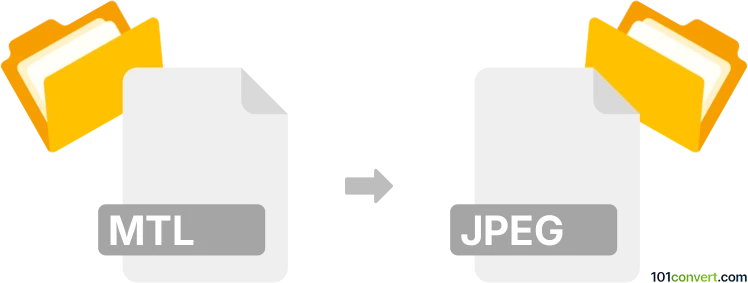
How to convert mtl to jpeg file
- Other formats
- No ratings yet.
101convert.com assistant bot
1h
Understanding mtl and jpeg file formats
MTL files, or Material Template Library files, are used in 3D graphics to define the materials and textures for objects described in OBJ files. They contain information about surface shading, color, reflectivity, and texture maps, but do not store any image or visual data themselves.
JPEG (Joint Photographic Experts Group) is a widely used raster image format known for its efficient compression and compatibility with most devices and software. JPEG files store photographic and realistic images in a compact, easy-to-share format.
Can you convert mtl to jpeg?
Direct conversion from MTL to JPEG is not possible because MTL files do not contain image data. Instead, they reference texture images (often in JPEG, PNG, or BMP format) used by 3D models. If your goal is to visualize the material or texture, you need to:
- Identify the texture image files referenced in the MTL file.
- Convert those texture images to JPEG if they are in another format.
- Alternatively, render the 3D model (OBJ + MTL) in a 3D software and export a JPEG snapshot.
How to extract and convert textures from mtl to jpeg
- Open the MTL file in a text editor and look for lines starting with map_Kd or similar. These lines reference texture image files.
- Locate the referenced texture files on your computer.
- If the texture is not already a JPEG, use an image editor like IrfanView or GIMP to open the texture and save it as JPEG (File → Export As → JPEG).
Rendering a 3d model to jpeg
If you want a JPEG image of the 3D model with its materials applied, use a 3D viewer or editor:
- Open the OBJ and MTL files in Blender (free) or Autodesk Maya.
- Set up the scene and camera as desired.
- Render the scene and export the result as a JPEG image (Image → Save As → JPEG in Blender's render window).
Recommended software for mtl to jpeg workflow
- Blender (free, Windows/Mac/Linux): For rendering 3D models and exporting JPEG images.
- IrfanView (free, Windows): For converting texture images to JPEG.
- GIMP (free, Windows/Mac/Linux): For editing and converting images.
Summary
While you cannot directly convert an MTL file to JPEG, you can extract and convert referenced textures or render the 3D model to create a JPEG image. Blender is the best free tool for rendering, while IrfanView and GIMP are excellent for image conversion.
Note: This mtl to jpeg conversion record is incomplete, must be verified, and may contain inaccuracies. Please vote below whether you found this information helpful or not.