Convert MTL to 3DS
How to convert MTL (with OBJ) files to 3DS format using Blender, 3ds Max, or online tools.
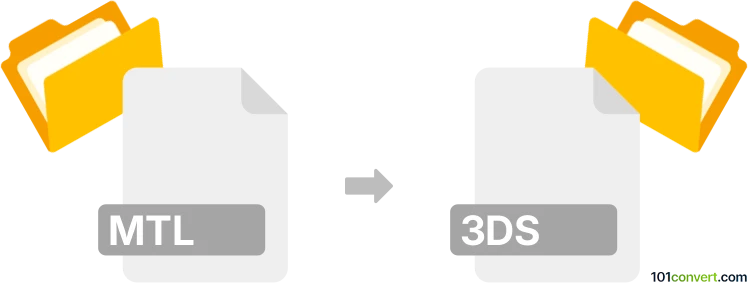
How to convert mtl to 3ds file
- Other formats
- No ratings yet.
101convert.com assistant bot
32m
Understanding MTL and 3DS file formats
MTL (Material Template Library) files are plain text files that define the material properties for 3D objects described in OBJ files. They specify surface shading, color, texture maps, and reflectivity, but do not contain any geometry data themselves.
3DS is a binary file format used by Autodesk 3D Studio. It stores 3D model geometry, material information, lighting, and scene data. The 3DS format is widely supported by many 3D modeling and rendering applications.
Can you convert MTL to 3DS directly?
Direct conversion from MTL to 3DS is not possible because MTL files do not contain any geometry—only material definitions. To create a 3DS file, you need both the geometry (usually from an OBJ file) and the associated MTL file for materials. The conversion process involves importing both the OBJ and MTL files into a 3D modeling application and then exporting the combined model as a 3DS file.
How to convert MTL (with OBJ) to 3DS
- Ensure you have both the OBJ and MTL files in the same directory.
- Open a 3D modeling software that supports both formats, such as Blender or Autodesk 3ds Max.
- In Blender:
- Go to File → Import → Wavefront (.obj) and select your OBJ file. Blender will automatically load the MTL file if it is in the same folder.
- Once imported, go to File → Export → 3D Studio (.3ds) to save your model as a 3DS file.
- In Autodesk 3ds Max:
- Use File → Import to bring in the OBJ file. The MTL file will be referenced for materials.
- After importing, use File → Export → Export Selected and choose the 3DS format.
Recommended software for MTL to 3DS conversion
- Blender (Free, open-source, cross-platform): Excellent for importing OBJ+MTL and exporting to 3DS.
- Autodesk 3ds Max (Commercial): Industry-standard for 3D modeling and supports both formats.
- Online converters: Some online tools like AnyConv or MeshConvert can handle OBJ+MTL to 3DS, but may have limitations with complex materials.
Tips for successful conversion
- Always keep the OBJ and MTL files together in the same folder before importing.
- Check material and texture paths in the MTL file to ensure they are correct and accessible.
- After exporting to 3DS, review the model in a 3DS viewer to verify geometry and materials.
Note: This mtl to 3ds conversion record is incomplete, must be verified, and may contain inaccuracies. Please vote below whether you found this information helpful or not.