Convert M3D to JPEG
How to convert M3D 3D model files to JPEG images using Blender and other recommended tools.
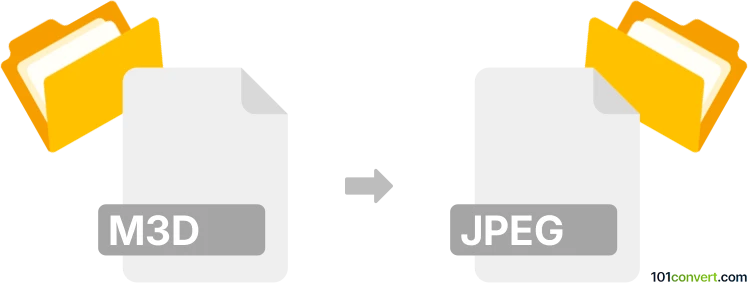
How to convert m3d to jpeg file
- Other formats
- No ratings yet.
101convert.com assistant bot
1h
Understanding the m3d and jpeg file formats
M3D files are 3D model files, commonly associated with 3D modeling software such as 3Doodler or Visual3D. These files store three-dimensional object data, including geometry, textures, and sometimes animation information. JPEG (Joint Photographic Experts Group) is a widely used raster image format best known for compressing photographic images for easy sharing and viewing.
Why convert m3d to jpeg?
Converting an M3D file to JPEG allows you to create a 2D snapshot or render of your 3D model. This is useful for sharing previews, creating thumbnails, or using the model's image in presentations and documents.
How to convert m3d to jpeg
Direct conversion from M3D to JPEG is not possible since M3D is a 3D format and JPEG is a 2D image. The process involves rendering the 3D model to a 2D view and then exporting or saving that view as a JPEG image.
Recommended software for m3d to jpeg conversion
- Blender (Free, cross-platform): Import your M3D file, set up the desired camera angle, and render the scene. Then use Image → Save As to export the render as a JPEG.
- Autodesk 3ds Max: Import the M3D file, render the scene, and use File → Save Image to export as JPEG.
- Online converters: Some online 3D viewers (like Clara.io) allow you to upload M3D files, view them, and take screenshots that can be saved as JPEG images.
Step-by-step conversion using Blender
- Open Blender and go to File → Import to import your M3D file (you may need an M3D import plugin).
- Adjust the camera and lighting to get the desired view of your model.
- Press F12 to render the scene.
- In the render window, go to Image → Save As and select JPEG as the file format.
Tips for best results
- Ensure your 3D model is properly textured and lit before rendering.
- Choose a high resolution for the render to get a clear JPEG image.
- Experiment with camera angles to best showcase your model.
Note: This m3d to jpeg conversion record is incomplete, must be verified, and may contain inaccuracies. Please vote below whether you found this information helpful or not.