Convert CGR to JPEG
How to convert CGR 3D model files to JPEG images using CATIA and other recommended tools.
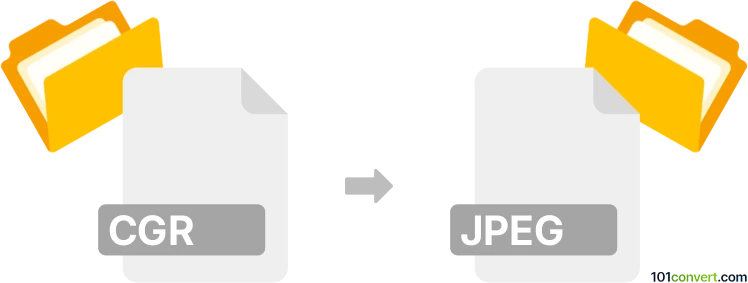
How to convert cgr to jpeg file
- Other formats
- No ratings yet.
101convert.com assistant bot
2h
Understanding CGR and JPEG file formats
CGR (Catia Graphical Representation) is a lightweight 3D visualization file format developed by Dassault Systèmes for use with CATIA and other 3D modeling software. It is primarily used to store graphical representations of 3D models, allowing for efficient viewing and sharing without exposing the full CAD data.
JPEG (Joint Photographic Experts Group) is a widely used raster image format best known for its efficient compression and compatibility. JPEG files are ideal for photographs and web images, but they do not support 3D data or transparency.
Why convert CGR to JPEG?
Converting a CGR file to JPEG is useful when you need to share a static image of a 3D model for presentations, documentation, or web use. JPEG files are easy to view and distribute, making them suitable for non-technical audiences.
How to convert CGR to JPEG
Direct conversion from CGR to JPEG is not natively supported by most image editors. The process typically involves opening the CGR file in a compatible 3D viewer or CAD software, capturing the desired view, and exporting or saving it as a JPEG image.
Recommended software for CGR to JPEG conversion
- Dassault Systèmes CATIA: Open the CGR file, adjust the view, then use File → Save As or File → Export and select JPEG as the output format.
- 3D XML Player: Open the CGR file, take a screenshot, and save it as a JPEG using any image editor.
- Autodesk Viewer: Import the CGR file, use the snapshot or export feature to save the current view as a JPEG.
Step-by-step conversion using CATIA
- Open your CGR file in CATIA.
- Adjust the model to the desired view.
- Go to File → Save As or File → Export.
- Select JPEG as the output format.
- Choose the destination folder and save the file.
Tips for best results
- Set the background and lighting in your 3D viewer for optimal image quality.
- Use high resolution settings when exporting to JPEG for clearer images.
- If your software does not support direct export, use the screenshot method and crop the image as needed.
Note: This cgr to jpeg conversion record is incomplete, must be verified, and may contain inaccuracies. Please vote below whether you found this information helpful or not.