Convert CGR to 3DS
How to convert CGR files to 3DS format for broader 3D application compatibility and visualization.
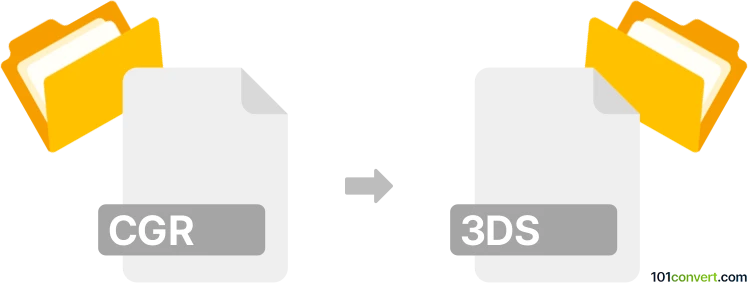
How to convert cgr to 3ds file
- Other formats
- No ratings yet.
101convert.com assistant bot
2h
Understanding CGR and 3DS file formats
CGR (Catia Graphical Representation) is a lightweight 3D visualization file format developed by Dassault Systèmes for use with CATIA and other Dassault applications. It is primarily used for viewing and sharing complex 3D models without exposing the full design data, making it ideal for collaboration and visualization.
3DS is a legacy 3D model file format associated with Autodesk 3ds Max. It stores mesh data, textures, lighting, and scene information, and is widely supported by many 3D modeling and rendering applications.
Why convert CGR to 3DS?
Converting CGR files to 3DS format allows users to utilize CATIA models in a broader range of 3D applications, including animation, rendering, and game development tools that support the 3DS format.
How to convert CGR to 3DS
Direct conversion from CGR to 3DS is not natively supported by most software, as CGR is a proprietary format. The typical workflow involves first converting CGR to a more common format (such as STEP or IGES) using CATIA, and then exporting to 3DS using a 3D modeling tool.
Recommended software for conversion
- CATIA: Open the CGR file, then use File → Save As to export to a neutral format like STEP or IGES.
- Autodesk 3ds Max: Import the STEP or IGES file, then use File → Export and select 3DS as the output format.
- Okino PolyTrans: This professional converter supports a wide range of 3D formats and can streamline the process if you have access to both source and target formats.
Step-by-step conversion process
- Open your CGR file in CATIA.
- Export the model to a neutral format (e.g., STEP or IGES) via File → Save As.
- Open the exported file in Autodesk 3ds Max or Okino PolyTrans.
- Export the model as a 3DS file using File → Export and selecting 3DS as the format.
Tips and considerations
- Some data, such as materials or advanced features, may not transfer perfectly between formats.
- Always check the resulting 3DS file for geometry or texture issues after conversion.
- For batch conversions or automation, consider professional tools like Okino PolyTrans.
Note: This cgr to 3ds conversion record is incomplete, must be verified, and may contain inaccuracies. Please vote below whether you found this information helpful or not.