Convert FTS to JPEG
How to convert FTS astronomical images to JPEG format using the best software and online tools.
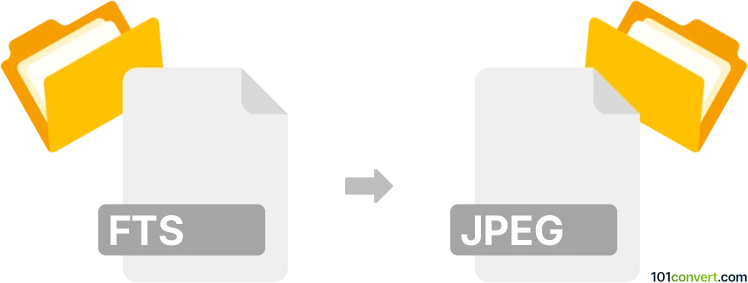
How to convert fts to jpeg file
- Other formats
- No ratings yet.
101convert.com assistant bot
9h
Understanding FTS and JPEG file formats
FTS (Flexible Image Transport System), also known as FITS, is a digital file format widely used in astronomy for storing, transmitting, and processing scientific images and data. It preserves metadata and high-precision data, making it ideal for scientific analysis. JPEG (Joint Photographic Experts Group) is a popular compressed image format used for everyday photography and web images, known for its balance between image quality and file size.
Why convert FTS to JPEG?
Converting FTS files to JPEG is useful when you want to share astronomical images with a broader audience, use them in presentations, or publish them online. JPEG files are universally supported and much smaller in size, making them easier to distribute and view on any device.
How to convert FTS to JPEG
There are several methods and tools available for converting FTS files to JPEG format. Here are the most effective options:
- FITS Liberator: A free tool developed by NASA, ESA, and the European Southern Observatory, designed specifically for processing and converting FITS/FTS files. You can open your FTS file, adjust the image, and export it as a JPEG.
- GIMP (with FITS plugin): GIMP is a free, open-source image editor. With the FITS plugin, you can open FTS files and export them as JPEG via File → Export As → JPEG.
- SAOImage DS9: A popular astronomical imaging tool that allows you to open FTS files and save the displayed image as a JPEG using File → Save Image As → JPEG.
- Online converters: Websites like Convertio allow you to upload an FTS file and download a JPEG version without installing software.
Recommended software for FTS to JPEG conversion
FITS Liberator is highly recommended for its specialized features tailored to astronomical images. It provides advanced controls for scaling and stretching the data, ensuring the best possible visual result when converting to JPEG.
Step-by-step: Converting FTS to JPEG with FITS Liberator
- Download and install FITS Liberator.
- Open your FTS file in FITS Liberator.
- Adjust the image settings (stretch, scale, etc.) as needed.
- Go to File → Save As and select JPEG as the output format.
- Choose your desired quality and save the file.
Conclusion
Converting FTS files to JPEG makes astronomical images more accessible and easier to share. Using specialized tools like FITS Liberator ensures you retain the best possible image quality during the conversion process.
Note: This fts to jpeg conversion record is incomplete, must be verified, and may contain inaccuracies. Please vote below whether you found this information helpful or not.