Convert POP to JPEG
How to convert POP (PostScript Output) files to JPEG images using top software and online tools.
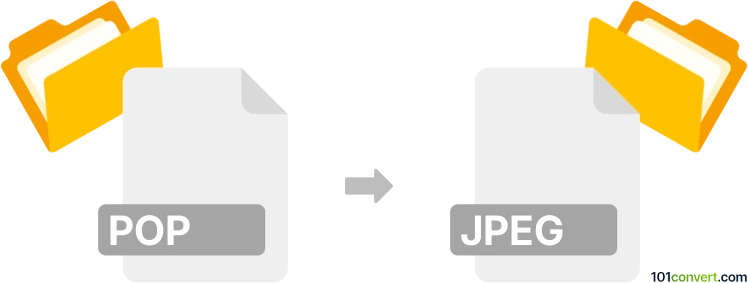
How to convert pop to jpeg file
- Other formats
- No ratings yet.
101convert.com assistant bot
3h
Understanding POP and JPEG file formats
POP files are typically associated with PostScript Printer Description (PPD) or PostScript Output files, which are used for describing the characteristics of printers or storing page descriptions in a vector format. These files are not directly viewable as images and often require interpretation by specialized software.
JPEG (Joint Photographic Experts Group) is a widely used raster image format known for its efficient compression and compatibility with almost all devices and platforms. JPEG files are ideal for photographs and web images due to their balance of quality and file size.
How to convert POP to JPEG
Since POP files are not standard image files, the conversion process typically involves two steps: first, converting the POP (PostScript) file to a more common image format, and then saving it as a JPEG. This can be achieved using software that supports PostScript file rendering.
Recommended software for POP to JPEG conversion
- Adobe Acrobat Pro: Open the POP file, then use File → Export To → Image → JPEG to save the file as a JPEG image.
- IrfanView (with Ghostscript installed): Open the POP file, then use File → Save As and select JPEG as the output format.
- GIMP: Import the POP file, then use File → Export As and choose JPEG as the export format.
- Online converters: Websites like Zamzar or CloudConvert can convert POP (or PS) files to JPEG directly in your browser.
Step-by-step conversion using Adobe Acrobat Pro
- Open your POP file in Adobe Acrobat Pro.
- Go to File → Export To → Image → JPEG.
- Choose your desired settings and save the output file.
Tips for successful conversion
- Ensure your POP file is a valid PostScript or PPD file.
- If you encounter errors, try converting the POP file to PDF first, then export to JPEG.
- Adjust JPEG quality settings to balance file size and image clarity.
Note: This pop to jpeg conversion record is incomplete, must be verified, and may contain inaccuracies. Please vote below whether you found this information helpful or not.