Convert SNAGX to JPEG
How to convert SNAGX files to JPEG using Snagit for easy sharing and compatibility.
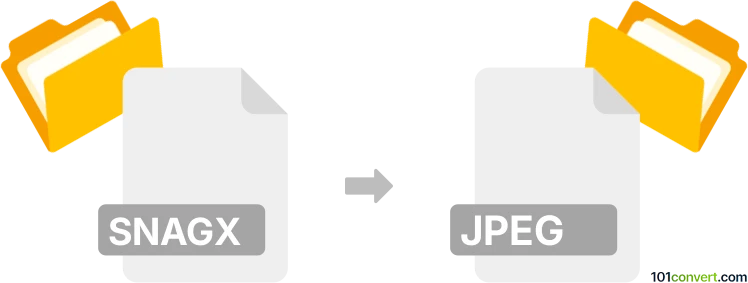
How to convert snagx to jpeg file
- Other formats
- No ratings yet.
101convert.com assistant bot
10h
Understanding SNAGX and JPEG file formats
SNAGX is the proprietary project file format used by Snagit, a popular screen capture and image editing software developed by TechSmith. SNAGX files store captured images along with annotations, effects, and editing history, allowing users to revisit and modify their work later.
JPEG (Joint Photographic Experts Group) is a widely used raster image format known for its efficient compression and broad compatibility. JPEG files are ideal for sharing and displaying images on the web, in documents, and across various devices.
Why convert SNAGX to JPEG?
Converting a SNAGX file to JPEG is essential when you want to share your edited screenshots or images outside of Snagit, as most image viewers and platforms do not support the SNAGX format. JPEG files are universally recognized and easy to upload, email, or embed in presentations and websites.
How to convert SNAGX to JPEG
Since SNAGX is a proprietary format, the most reliable way to convert it to JPEG is by using Snagit itself. Here’s how you can do it:
- Open your SNAGX file in Snagit Editor.
- Make any final edits or adjustments as needed.
- Go to File → Export As.
- In the export dialog, select JPEG as the output format.
- Choose your desired quality and location, then click Save.
This process will create a JPEG version of your SNAGX project, ready for sharing or use in other applications.
Best software for SNAGX to JPEG conversion
The best software for converting SNAGX to JPEG is Snagit itself, as it is the only tool that fully supports the SNAGX format and preserves all annotations and edits during export. There are currently no third-party converters that can open or convert SNAGX files directly.
Tips for successful conversion
- Always save a copy of your original SNAGX file in case you need to make further edits later.
- Adjust JPEG quality settings during export to balance file size and image clarity.
- Remember that exporting to JPEG will flatten all layers and annotations, making them uneditable in the JPEG file.
Note: This snagx to jpeg conversion record is incomplete, must be verified, and may contain inaccuracies. Please vote below whether you found this information helpful or not.