Convert NC to JPEG
How to convert NetCDF (.nc) scientific data files to JPEG images for easy visualization and sharing.
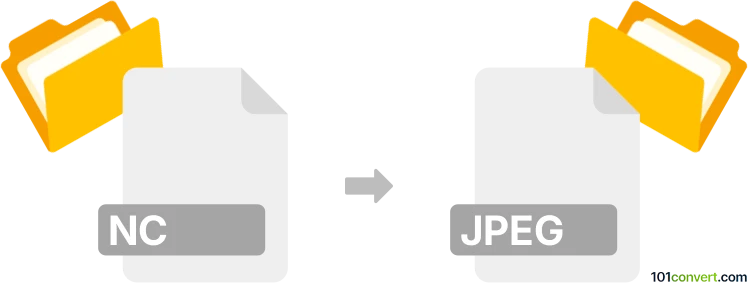
How to convert nc to jpeg file
- Other formats
- No ratings yet.
101convert.com assistant bot
4h
Understanding nc and jpeg file formats
NC files, commonly known as NetCDF (Network Common Data Form), are scientific data formats used for storing array-oriented data such as climate, meteorological, and oceanographic information. These files are widely used in research and scientific communities for handling large, multi-dimensional datasets.
JPEG (Joint Photographic Experts Group) is a popular raster image format known for its efficient compression and wide compatibility. JPEG files are commonly used for photographs and web images due to their balance of quality and file size.
Why convert nc to jpeg?
Converting NC files to JPEG is useful when you need to visualize scientific data as images for presentations, publications, or sharing with a broader audience. JPEG images are easy to view and distribute, making them ideal for non-technical users.
How to convert nc to jpeg
Since NC files contain multi-dimensional data, you must first extract the relevant data slice (such as a 2D variable) and then save it as a JPEG image. This process typically involves using scientific data analysis software or programming libraries.
Recommended software for nc to jpeg conversion
- Panoply: A user-friendly tool developed by NASA for visualizing NetCDF data. You can open your NC file, select the desired variable and data slice, and export the visualization as a JPEG image using File → Export Image.
- Python with Matplotlib and netCDF4: For more control, use Python libraries to read NC files and plot data. Save the plot as a JPEG using plt.savefig('output.jpg').
- QGIS: For geospatial NC data, QGIS can import NetCDF files and export map views as JPEG images via Project → Import/Export → Export Map to Image.
Step-by-step conversion using Panoply
- Download and install Panoply from NASA's website.
- Open your NC file in Panoply.
- Select the variable and data slice you wish to visualize.
- Customize the plot as needed (color scale, projection, etc.).
- Go to File → Export Image and choose JPEG as the output format.
Tips for best results
- Ensure you select the correct data slice or variable for meaningful visualization.
- Adjust color maps and scaling for better image clarity.
- For batch conversions, consider scripting with Python.
Note: This nc to jpeg conversion record is incomplete, must be verified, and may contain inaccuracies. Please vote below whether you found this information helpful or not.