Convert MODEL to JPEG
How to convert 3D model files to JPEG images using Blender and other top software solutions.
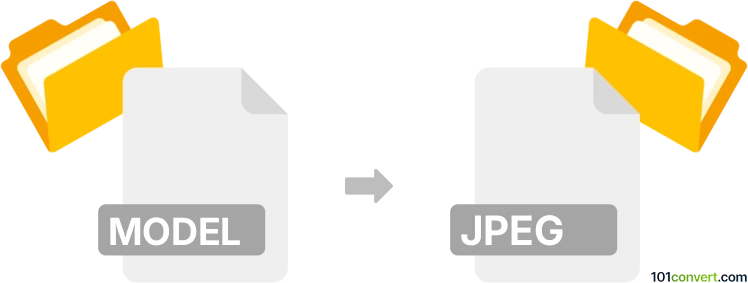
How to convert model to jpeg file
- Other formats
- No ratings yet.
101convert.com assistant bot
3h
Understanding model and jpeg file formats
MODEL files typically refer to 3D model files, which can come in various formats such as .obj, .stl, .fbx, or .3ds. These files store three-dimensional geometric data, including vertices, edges, faces, and sometimes textures or materials. They are widely used in 3D graphics, CAD, animation, and game development.
JPEG (Joint Photographic Experts Group) is a popular raster image format known for its efficient compression and wide compatibility. JPEG files are used for storing and sharing photographs and images, but they do not support 3D data—only 2D images.
Why convert model to jpeg?
Converting a model file to jpeg is useful when you want to create a 2D image or snapshot of a 3D model for presentations, documentation, or sharing. This process involves rendering the 3D model from a specific viewpoint and saving the resulting image as a JPEG file.
How to convert model to jpeg
Since a direct conversion is not possible due to the difference in data types, you need to render the 3D model and export the view as a JPEG image. Here are the steps using Blender, a free and powerful 3D software:
- Open Blender and import your 3D model using File → Import and select the appropriate format (e.g., OBJ, STL).
- Adjust the camera and lighting to get the desired view of your model.
- Go to Render → Render Image to create a 2D image of the current view.
- Once rendered, save the image by selecting Image → Save As in the render window, and choose JPEG as the file format.
Best software for model to jpeg conversion
- Blender (Windows, macOS, Linux) – Free, open-source, supports many 3D formats and high-quality rendering.
- Autodesk 3ds Max (Windows) – Professional 3D modeling and rendering, supports export to JPEG.
- SketchUp (Windows, macOS) – User-friendly, allows exporting 2D images from 3D models.
- Online converters like AnyConv – For simple conversions without software installation.
Tips for best results
- Set the desired resolution and aspect ratio before rendering.
- Adjust lighting and camera angle for a clear and attractive image.
- Use anti-aliasing and high-quality render settings for smoother images.
Note: This model to jpeg conversion record is incomplete, must be verified, and may contain inaccuracies. Please vote below whether you found this information helpful or not.