Convert MODEL to DAE
How to convert 3D model files to DAE (Collada) format using Blender and other recommended tools.
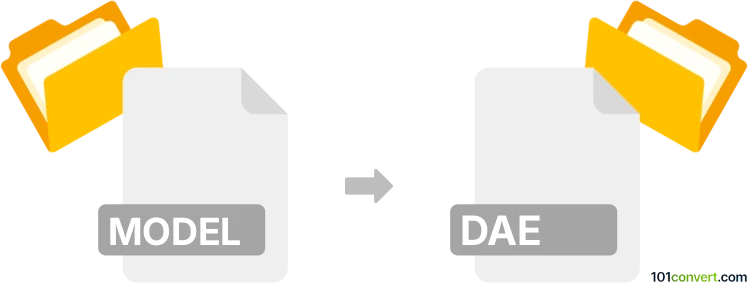
How to convert model to dae file
- Other formats
- No ratings yet.
101convert.com assistant bot
1h
Understanding the model and dae file formats
MODEL files are generic 3D model files, often used as a placeholder term for various proprietary or application-specific 3D formats (such as .obj, .fbx, .3ds, etc.). The actual format depends on the software that created the file. DAE stands for Digital Asset Exchange, also known as COLLADA. It is an open-standard XML-based file format used for exchanging 3D assets between different graphics software, supporting geometry, textures, lighting, and animation.
Why convert model to dae?
Converting a 3D model file to DAE format is useful for interoperability between 3D applications, game engines, and digital content creation tools. DAE files are widely supported and preserve complex scene data, making them ideal for collaborative workflows and asset sharing.
How to convert model to dae
The conversion process depends on the original format of your model file. Most 3D modeling software supports importing various model formats and exporting to DAE. Here’s a general workflow using Blender, a free and powerful 3D software:
- Open Blender.
- Go to File → Import and select the format of your model file (e.g., OBJ, FBX, 3DS).
- Navigate to your file and import it into Blender.
- Once imported, go to File → Export → Collada (.dae).
- Choose your export settings and save the file.
For batch conversions or less common formats, consider using Autodesk FBX Converter (for FBX to DAE) or online converters like AnyConv or Convertio.
Best software for model to dae conversion
- Blender (Windows, macOS, Linux) – Free, supports a wide range of 3D formats and DAE export.
- Autodesk Maya/3ds Max – Professional tools with robust import/export capabilities.
- Online converters – Quick and easy for simple conversions without software installation.
Tips for successful conversion
- Check if your model file format is supported by your chosen software.
- After conversion, verify the DAE file in a 3D viewer to ensure geometry and textures are intact.
- For complex scenes, manual adjustments may be needed post-conversion.
Note: This model to dae conversion record is incomplete, must be verified, and may contain inaccuracies. Please vote below whether you found this information helpful or not.