Convert FBX to Z3D
How to convert FBX 3D models to Z3D format using ZModeler and supporting tools.
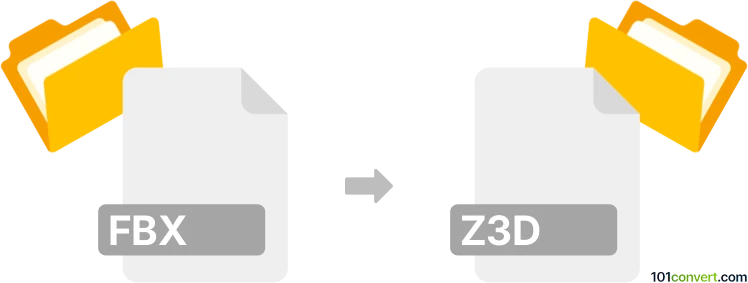
How to convert fbx to z3d file
- Other formats
- No ratings yet.
101convert.com assistant bot
10h
Understanding FBX and Z3D file formats
FBX (Filmbox) is a popular 3D file format developed by Autodesk, widely used for exchanging 3D assets between various modeling, animation, and game development software. It supports complex geometry, textures, animations, and scene information, making it a standard in the industry.
Z3D is the proprietary 3D model file format used by ZModeler, a specialized 3D modeling tool primarily aimed at vehicle and object modeling for games such as GTA and Euro Truck Simulator. Z3D files store mesh data, materials, and scene structure specific to ZModeler.
How to convert FBX to Z3D
Direct conversion from FBX to Z3D is not widely supported by mainstream 3D software. The most reliable method involves using ZModeler itself, as it is designed to import and export Z3D files. Here’s how you can perform the conversion:
- Open ZModeler (version 3 or later is recommended).
- Go to File → Import and select your FBX file. If FBX is not directly supported, first convert FBX to a compatible format like OBJ or 3DS using Blender or Autodesk FBX Converter.
- Once the model is imported, review and adjust materials, textures, and hierarchy as needed.
- Save your project by going to File → Save As and choose the Z3D format.
Recommended software for FBX to Z3D conversion
- ZModeler – The primary tool for working with Z3D files. It offers import options for several formats and is the best choice for this conversion.
- Blender – Use Blender to convert FBX to OBJ or 3DS if ZModeler cannot import FBX directly. Export from Blender and then import into ZModeler.
- Autodesk FBX Converter – Useful for converting FBX files to other formats compatible with ZModeler.
Tips for a successful conversion
- Check for compatibility: Not all FBX features (like advanced animations) may transfer to Z3D.
- Clean up your model: Remove unnecessary elements and optimize geometry before importing into ZModeler.
- Verify textures and materials: You may need to reassign or adjust them after import.
Note: This fbx to z3d conversion record is incomplete, must be verified, and may contain inaccuracies. Please vote below whether you found this information helpful or not.