Convert FBX to SLDPRT
How to convert FBX 3D files to SLDPRT for SolidWorks using the best software and step-by-step methods.
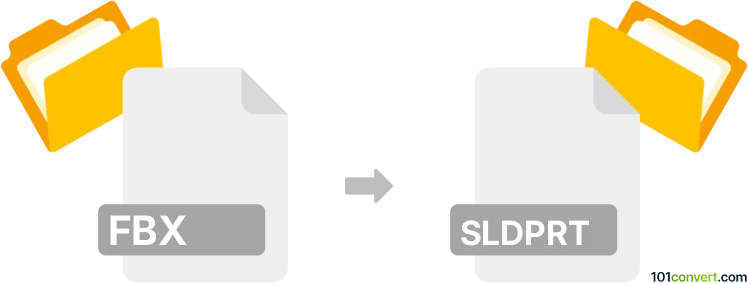
How to convert fbx to sldprt file
- Other formats
- No ratings yet.
101convert.com assistant bot
11h
Understanding FBX and SLDPRT file formats
FBX (Filmbox) is a popular 3D file format developed by Autodesk, widely used for exchanging 3D models, animations, and scenes between various 3D software such as Maya, 3ds Max, and Blender. It supports complex geometry, textures, and animation data, making it a standard in the entertainment and game development industries.
SLDPRT is the native part file format for SolidWorks, a leading CAD (Computer-Aided Design) software. SLDPRT files store detailed parametric 3D models, including features, sketches, and design history, primarily used in engineering and manufacturing workflows.
Why convert FBX to SLDPRT?
Converting an FBX file to SLDPRT is often necessary when you need to use 3D assets created in animation or modeling software within engineering or manufacturing environments. This allows for further editing, analysis, or manufacturing preparation in SolidWorks.
How to convert FBX to SLDPRT
Direct conversion from FBX to SLDPRT is not natively supported by most software. The process typically involves an intermediate step:
- Import the FBX file into a 3D modeling application that supports both FBX import and export to a neutral CAD format (such as STEP or IGES). Blender and Autodesk Fusion 360 are popular choices.
- Export the model from the 3D application to a neutral CAD format like STEP (.step, .stp) or IGES (.iges, .igs).
- Open SolidWorks and use File → Open to import the STEP or IGES file. SolidWorks will convert the neutral format into a SLDPRT file, which you can then save and edit.
Recommended software for FBX to SLDPRT conversion
- Autodesk Fusion 360: Import FBX, then use File → Export → STEP or File → Export → IGES.
- Blender: Import FBX, then export as STL (for simple geometry), which can be imported into SolidWorks, though with limited feature recognition.
- SolidWorks: Use File → Open to import STEP or IGES files, then save as SLDPRT.
For the best results, Autodesk Fusion 360 is recommended due to its robust support for both FBX and CAD formats, ensuring better geometry preservation during conversion.
Tips for successful conversion
- Clean up the FBX model before exporting to reduce unnecessary geometry and optimize for CAD use.
- Be aware that animation and texture data from FBX will not transfer to SLDPRT; only geometry is preserved.
- After importing into SolidWorks, use feature recognition tools to convert imported geometry into editable features if needed.
Note: This fbx to sldprt conversion record is incomplete, must be verified, and may contain inaccuracies. Please vote below whether you found this information helpful or not.