Convert FBX to MOV
How to convert FBX 3D files to MOV video format using Blender, Maya, or 3ds Max for best results.
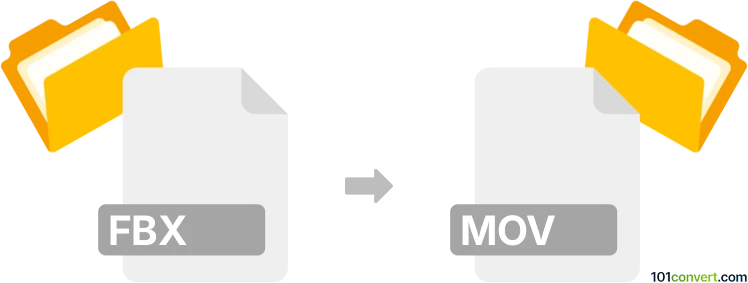
How to convert fbx to mov file
- Other formats
- No ratings yet.
101convert.com assistant bot
3h
Understanding FBX and MOV file formats
FBX (Filmbox) is a popular 3D file format developed by Autodesk, widely used for storing 3D models, animations, and scenes. It is commonly used in game development, animation, and visual effects workflows. MOV is a multimedia container file format developed by Apple, primarily used for storing video, audio, and text. MOV files are compatible with a wide range of media players and editing software, making them ideal for video playback and distribution.
Why convert FBX to MOV?
Converting an FBX file to MOV is necessary when you want to turn a 3D animation or scene into a standard video format for easier sharing, playback, or editing. This process is common in animation, game development, and film production pipelines.
How to convert FBX to MOV
Direct conversion from FBX to MOV is not possible because FBX is a 3D model/animation format, while MOV is a video format. The typical workflow involves rendering the 3D animation from the FBX file into a video using 3D software, then exporting or encoding the result as a MOV file.
Recommended software for FBX to MOV conversion
- Autodesk Maya: Import your FBX file, set up your scene and camera, then use File → Export → Export Animation or File → Render Animation to render your animation. Choose MOV as the output format in the render settings.
- Blender: Import the FBX file, adjust your scene, and use Render → Render Animation. In the Output Properties panel, set the file format to FFmpeg video and the container to QuickTime (MOV).
- Autodesk 3ds Max: Import the FBX, set up your animation, and use Rendering → Render Setup to select MOV as the output format.
Step-by-step example using Blender
- Open Blender and go to File → Import → FBX to load your FBX file.
- Set up your camera and lighting as needed.
- Go to the Output Properties tab, set the File Format to FFmpeg video, and the Container to QuickTime (MOV).
- Click Render → Render Animation to export your animation as a MOV file.
Online converters
There are currently no reliable online converters that can directly convert FBX to MOV, as this process requires rendering 3D content into video. Desktop 3D software is recommended for best results.
Summary
To convert FBX to MOV, use 3D software like Blender, Maya, or 3ds Max to render your animation and export it as a MOV video. This ensures high-quality results and compatibility with most video players and editors.
Note: This fbx to mov conversion record is incomplete, must be verified, and may contain inaccuracies. Please vote below whether you found this information helpful or not.