Convert FBX to BIP
How to convert FBX animation files to BIP for 3ds Max biped characters using Autodesk 3ds Max.
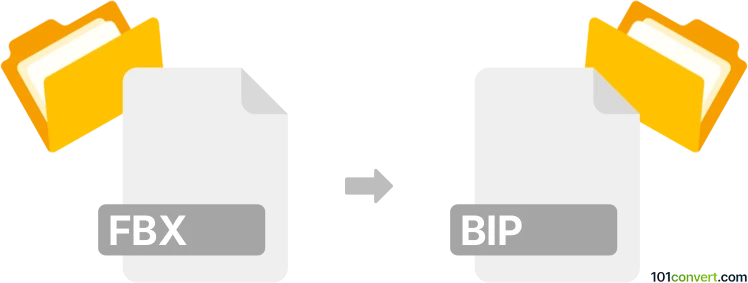
How to convert fbx to bip file
- Other formats
- No ratings yet.
101convert.com assistant bot
2h
Understanding FBX and BIP file formats
FBX (Filmbox) is a popular 3D file format developed by Autodesk, widely used for exchanging 3D models, animations, and scenes between different software applications. It supports complex geometry, textures, rigging, and animation data, making it a standard in the animation and game development industries.
BIP is a motion capture file format used by Autodesk 3ds Max's Character Studio. It stores biped animation data, allowing users to apply motion capture or keyframed animation to biped characters within 3ds Max.
Why convert FBX to BIP?
Converting FBX to BIP is essential when you want to transfer animation data from a general 3D format (FBX) into the biped system of 3ds Max. This enables animators to use motion data from various sources and apply it directly to biped characters for further editing or integration into larger projects.
How to convert FBX to BIP
There is no direct one-click converter for FBX to BIP, as the process involves importing the FBX animation into 3ds Max and then saving the animation as a BIP file. Here are the steps:
- Open Autodesk 3ds Max.
- Import your FBX file using File → Import and select your FBX file.
- Ensure the animation is applied to a Biped character. If not, you may need to retarget the animation from the imported skeleton to a Biped using the Motion Mixer or Animation Retargeting tools.
- Once the animation is correctly applied to the Biped, go to the Motion panel.
- Click on Biped → Save File and choose the BIP format to export the animation.
Best software for FBX to BIP conversion
The most reliable software for this conversion is Autodesk 3ds Max with the Character Studio plugin. It provides robust tools for importing FBX files, retargeting animation, and exporting BIP files. No standalone converter matches the accuracy and flexibility of 3ds Max for this workflow.
Tips for a successful conversion
- Ensure your FBX animation is compatible with the Biped structure (matching bone hierarchy and naming conventions).
- Use 3ds Max's Motion Mixer for complex retargeting or blending multiple animations.
- Check the animation after retargeting to fix any issues before exporting to BIP.
Note: This fbx to bip conversion record is incomplete, must be verified, and may contain inaccuracies. Please vote below whether you found this information helpful or not.