Convert FBX to X_T
How to convert FBX 3D files to X_T Parasolid format for CAD workflows using the best software tools.
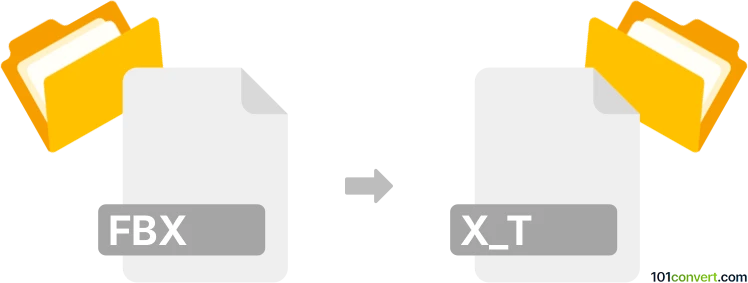
How to convert fbx to x_t file
- Other formats
- No ratings yet.
101convert.com assistant bot
9h
Understanding FBX and X_T file formats
FBX (Filmbox) is a popular 3D file format developed by Autodesk, widely used for exchanging 3D assets between various modeling, animation, and game development software. It supports complex data such as geometry, textures, lighting, animation, and more.
X_T is the Parasolid Model Part file format, primarily used for representing 3D CAD data. X_T files are commonly utilized in engineering and manufacturing workflows, especially with CAD software like Siemens NX and Solid Edge.
Why convert FBX to X_T?
Converting FBX to X_T is essential when you need to transfer 3D models from animation or game development environments into CAD systems for engineering, simulation, or manufacturing purposes. This conversion ensures compatibility with advanced CAD tools that require precise geometry and parametric data.
How to convert FBX to X_T
Direct conversion from FBX to X_T is not natively supported by most software, as these formats serve different industries. However, you can achieve this conversion using intermediate steps or specialized software:
- Use a 3D modeling tool like Autodesk Fusion 360 or Autodesk Inventor to import the FBX file. Then, export the model to a neutral CAD format such as STEP (.step, .stp) or IGES (.iges, .igs).
- Open the exported STEP or IGES file in a CAD program that supports Parasolid, such as Siemens NX or Solid Edge.
- From there, use the File → Save As or File → Export menu to save the model as an X_T file.
Recommended software for FBX to X_T conversion
- Autodesk Fusion 360: Import FBX, export as STEP, then use a CAD tool for X_T.
- Siemens NX: Import STEP/IGES, then export as X_T.
- Okino PolyTrans: A professional 3D conversion tool that can handle complex format conversions, including FBX to Parasolid (X_T) with proper licensing.
Tips for successful conversion
- Check geometry integrity after each conversion step to avoid data loss.
- Be aware that animation, rigging, and some materials may not transfer to X_T, as it is a CAD-focused format.
- Use the latest versions of software for best compatibility and feature support.
Note: This fbx to x_t conversion record is incomplete, must be verified, and may contain inaccuracies. Please vote below whether you found this information helpful or not.