Convert FBX to TXT
How to convert FBX 3D files to TXT format for readable data extraction using top software tools.
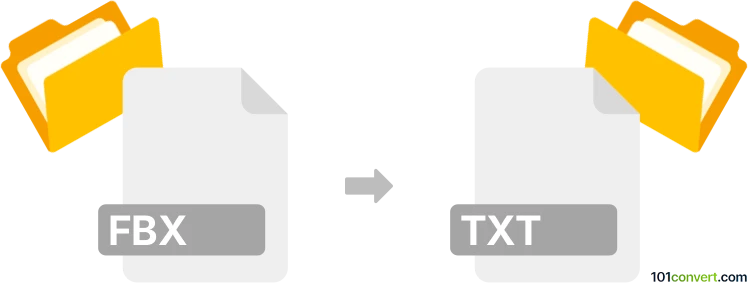
How to convert fbx to txt file
- Other formats
- No ratings yet.
101convert.com assistant bot
9h
Understanding FBX and TXT file formats
FBX (Filmbox) is a proprietary file format developed by Autodesk for 3D models, animations, and scenes. It is widely used in the gaming, film, and animation industries for exchanging complex 3D data between different software applications. FBX files can store geometry, textures, lighting, animation, and more.
TXT is a simple text file format that contains unformatted, plain text. TXT files are universally compatible and can be opened with any text editor. They are often used for storing readable data, logs, or configuration information.
Why convert FBX to TXT?
Converting an FBX file to a TXT file is typically done to extract readable information from the 3D model, such as metadata, object lists, or animation data. This can be useful for debugging, documentation, or custom processing of 3D assets.
How to convert FBX to TXT
Since FBX is a binary or ASCII 3D format and TXT is plain text, the conversion process involves exporting or extracting the desired information from the FBX file into a readable text format. This is not a direct conversion but rather an export of data.
Recommended software for FBX to TXT conversion
- Autodesk FBX Converter: Allows you to convert FBX files to ASCII format, which can be opened as a text file. Use File → Export → FBX (ASCII) and then open the resulting file in a text editor.
- Blender: Import the FBX file, then use Python scripting to extract and export the desired data to a TXT file. Go to File → Import → FBX, then use the scripting workspace to write and run a script for exporting data.
- FBX SDK: For advanced users, Autodesk's FBX SDK allows programmatic access to FBX file contents, enabling custom TXT exports.
Step-by-step example using Autodesk FBX Converter
- Download and install Autodesk FBX Converter.
- Open your FBX file in the converter.
- Select File → Export and choose FBX (ASCII) as the output format.
- Save the exported file and open it with a text editor to view the readable data.
Tips and considerations
- FBX ASCII files are large and complex; use search or scripts to extract specific information.
- For custom data extraction, consider using Blender or the FBX SDK for more control.
- Always keep a backup of your original FBX file before conversion.
Note: This fbx to txt conversion record is incomplete, must be verified, and may contain inaccuracies. Please vote below whether you found this information helpful or not.