Convert STL to RVT
How to convert STL 3D models to RVT files for use in Autodesk Revit, including recommended tools.
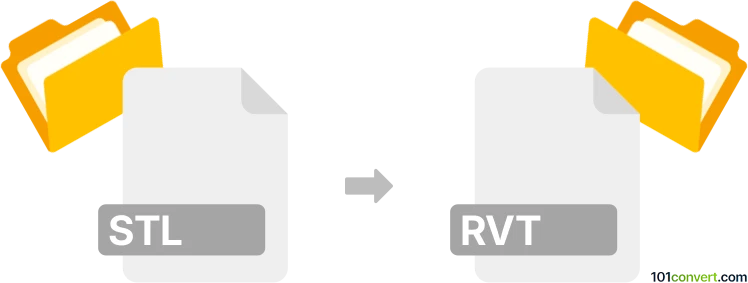
How to convert stl to rvt file
- Other formats
- No ratings yet.
101convert.com assistant bot
10h
Understanding STL and RVT file formats
STL (Stereolithography) is a widely used file format for 3D models, especially in 3D printing and computer-aided design (CAD). It represents the surface geometry of a 3D object using triangles but does not store color, texture, or other attributes.
RVT is the proprietary project file format used by Autodesk Revit, a Building Information Modeling (BIM) software. RVT files contain not only 3D geometry but also metadata, parametric data, and project information essential for architectural and engineering workflows.
Why convert STL to RVT?
Converting an STL file to RVT is often necessary when you want to incorporate 3D models, such as scanned objects or custom components, into a Revit project for further architectural or engineering design and documentation.
How to convert STL to RVT
Direct conversion from STL to RVT is not natively supported in most software. The process typically involves importing the STL file into Revit as a mass or family, then saving the project as an RVT file. Here’s how you can do it using Autodesk Revit:
- Open Autodesk Revit.
- Go to Insert → Import CAD.
- Select your STL file. (If STL is not listed, you may need to use a plugin such as STL Importer for Revit from the Autodesk App Store.)
- Place the imported geometry in your project.
- Save your project as an RVT file via File → Save As → Project.
Recommended software for STL to RVT conversion
- Autodesk Revit (with STL Importer plugin): The most reliable method for converting and integrating STL files into RVT projects.
- Autodesk FormIt: Import STL, then export to Revit for further editing.
- Online converters: Some online tools claim to convert STL to RVT, but results may vary and often require manual adjustments in Revit.
Tips for a successful conversion
- Clean up your STL file before importing to remove unnecessary geometry.
- Check the scale and orientation after import.
- Convert imported geometry to Revit families or masses for better integration.
Note: This stl to rvt conversion record is incomplete, must be verified, and may contain inaccuracies. Please vote below whether you found this information helpful or not.