Convert STL to X
How to convert STL 3D models to DirectX X files using Blender and other recommended tools.
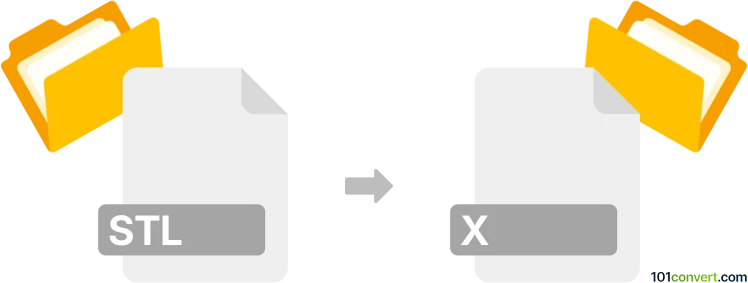
How to convert stl to x file
- Other formats
- No ratings yet.
101convert.com assistant bot
2h
Understanding the stl and x file formats
STL (Stereolithography) is a widely used file format for 3D models, especially in 3D printing and computer-aided design (CAD). It represents the surface geometry of a 3D object using a mesh of triangles, but does not store color, texture, or other attributes.
X (DirectX .x) is a file format developed by Microsoft for storing 3D models, meshes, textures, and animation data. It is commonly used in game development and supports more advanced features than STL, such as materials and skeletal animation.
Why convert stl to x?
Converting an STL file to an X file is useful when you need to use 3D models created for 3D printing or CAD in game engines or applications that require the DirectX .x format. The conversion allows you to add materials, textures, and animations that are not supported by STL.
Best software for stl to x file conversion
One of the most reliable tools for converting STL to X is Blender, a free and open-source 3D modeling suite. Blender supports both STL import and X export through add-ons.
How to convert stl to x using Blender
- Download and install Blender from the official website.
- Open Blender and go to Edit → Preferences → Add-ons.
- Search for "Import-Export: DirectX Format" and enable the add-on.
- Go to File → Import → STL and select your STL file.
- Make any necessary adjustments to your model (e.g., scaling, orientation).
- Go to File → Export → DirectX (.x) and choose your export location and settings.
- Click Export DirectX to complete the conversion.
Alternative converters
Other software options include Autodesk 3ds Max (with plugins) and MeshLab, though Blender is the most accessible and widely supported choice for this conversion.
Tips for successful conversion
- Check your STL model for errors or non-manifold geometry before importing.
- After conversion, verify the X file in a compatible viewer or engine to ensure all geometry and materials are correct.
- Consider adding materials and textures in Blender before exporting to X for richer results.
Note: This stl to x conversion record is incomplete, must be verified, and may contain inaccuracies. Please vote below whether you found this information helpful or not.