Convert NUMBERS to PAGES
How to convert Numbers spreadsheets to Pages documents using iWork apps or iCloud.com.
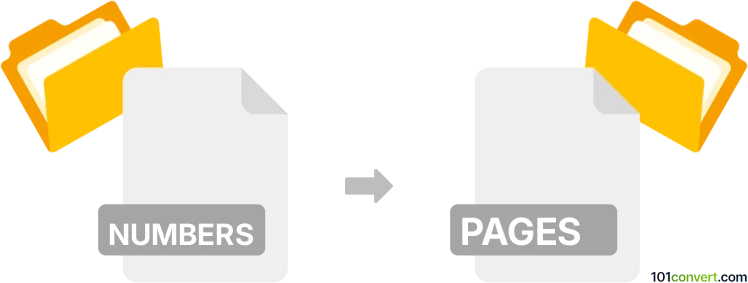
How to convert numbers to pages file
- Documents
- No ratings yet.
101convert.com assistant bot
1h
Understanding Numbers and Pages file formats
Numbers is Apple's spreadsheet application, part of the iWork suite, and uses the .numbers file extension. It is designed for creating, editing, and sharing spreadsheets on macOS and iOS devices. Pages, also part of iWork, is a word processing and page layout application that uses the .pages file extension. It is used for creating documents such as reports, letters, and flyers.
Why convert Numbers to Pages?
Converting a Numbers file to a Pages document is useful when you want to incorporate spreadsheet data, charts, or tables into a word processing document for reports, proposals, or presentations. Pages offers more advanced formatting and layout options for text and graphics than Numbers.
How to convert Numbers to Pages
There is no direct one-click conversion from Numbers to Pages because they are designed for different purposes. However, you can transfer your data by following these steps:
- Open your Numbers file in the Numbers app.
- Select the table, chart, or content you want to use in Pages.
- Copy the selection (Edit → Copy or Command+C).
- Open Pages and create a new document or open an existing one.
- Paste the copied content into Pages (Edit → Paste or Command+V).
This method preserves tables and charts as editable objects in Pages, allowing you to further format and integrate them into your document.
Best software for Numbers to Pages conversion
The best and most reliable way to convert Numbers files to Pages is by using Apple's own iWork suite (Numbers and Pages apps) on macOS or iOS. For users without access to a Mac, iCloud.com offers free online versions of both Numbers and Pages, allowing you to copy and paste content between the two applications in your web browser.
Tips for a smooth conversion
- Format your tables and charts in Numbers before copying to ensure they appear correctly in Pages.
- For large or complex spreadsheets, consider exporting tables as images (File → Export To → PDF in Numbers, then insert the PDF into Pages).
- Always review the pasted content in Pages to adjust layout and formatting as needed.
Note: This numbers to pages conversion record is incomplete, must be verified, and may contain inaccuracies. Please vote below whether you found this information helpful or not.