Convert NUMBERS to XLSM
How to convert Apple Numbers files to Excel XLSM format and enable macro functionality in your spreadsheets.
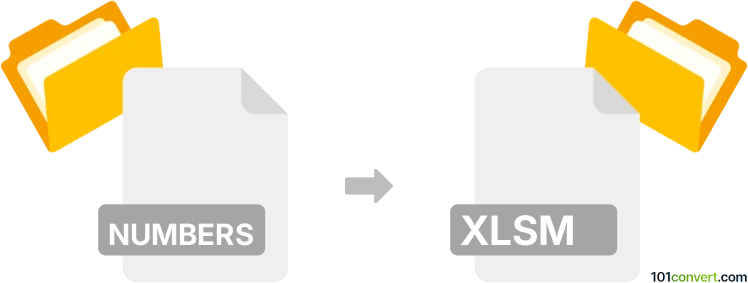
How to convert numbers to xlsm file
- Other formats
- No ratings yet.
101convert.com assistant bot
2h
Understanding Numbers and XLSM file formats
Numbers is a spreadsheet application developed by Apple, primarily used on macOS and iOS devices. Files created with Numbers have the .numbers extension and are designed to work seamlessly within the Apple ecosystem. These files can contain tables, charts, images, and formulas, but are not natively compatible with Microsoft Excel.
XLSM is a Microsoft Excel file format that supports macros, with the .xlsm extension. Macros are automated scripts written in VBA (Visual Basic for Applications) that can perform complex tasks within Excel. XLSM files are widely used in business and professional environments where automation is required.
Why convert Numbers to XLSM?
Converting a Numbers file to XLSM is necessary when you need to share spreadsheets with users who rely on Microsoft Excel, especially if you want to include or enable macro functionality. Since Numbers does not support Excel macros, the conversion process will only transfer the data and structure; any macros must be added manually in Excel after conversion.
How to convert Numbers to XLSM
There is no direct way to export a Numbers file as XLSM. The process involves converting the Numbers file to an Excel-compatible format and then saving it as XLSM in Excel. Here are the steps:
- Open your Numbers file in the Numbers app on your Mac.
- Go to File → Export To → Excel.
- Choose the export options and click Next to save the file as .xlsx.
- Transfer the exported .xlsx file to a computer with Microsoft Excel.
- Open the .xlsx file in Excel.
- If you need to add macros, create or import them using the Developer tab.
- Save the file as File → Save As and select Excel Macro-Enabled Workbook (*.xlsm) as the format.
Best software for Numbers to XLSM conversion
The most reliable method is to use Apple Numbers for exporting to .xlsx, followed by Microsoft Excel for saving as .xlsm. Online converters may not support macro functionality and could compromise formatting or data integrity.
- Apple Numbers (macOS/iOS): For exporting to Excel format.
- Microsoft Excel (Windows/macOS): For adding macros and saving as XLSM.
Important considerations
- Macros are not transferred from Numbers to XLSM; they must be created in Excel after conversion.
- Check for formatting or formula compatibility issues after conversion.
- Always keep a backup of your original Numbers file before converting.
Note: This numbers to xlsm conversion record is incomplete, must be verified, and may contain inaccuracies. Please vote below whether you found this information helpful or not.