Convert MP4 to M2T
How do I convert .mp4 videos to .m2t format?
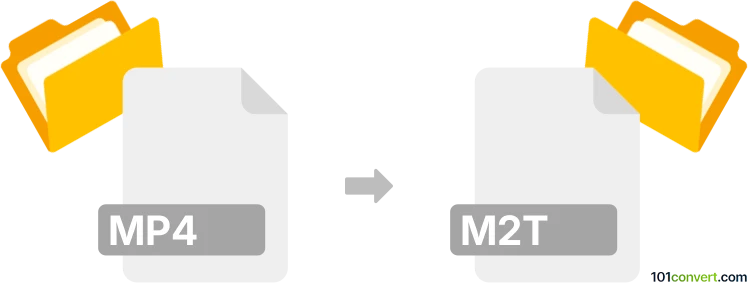
How to convert mp4 to m2t file
- Video
- No ratings yet.
Converting MPEG-4 Videos directly to MPEG-2 Transport Stream Format (.mp4 to .m2t conversion) is supported by several video editing tools and converters.
For a reliable conversion, use tools, such as Free Studio or FFmpeg, which allow users to import MP4 videos and export them in M2T format.
101convert.com assistant bot
3mos
Understanding MP4 and M2T file formats
The MP4 file format, also known as MPEG-4 Part 14, is a digital multimedia container format most commonly used to store video and audio. It is widely supported across various platforms and devices, making it a popular choice for video distribution.
The M2T file format, on the other hand, is a high-definition video format used primarily for recording HD video on digital camcorders. It is part of the MPEG-2 transport stream and is known for maintaining high video quality, making it suitable for professional video editing and broadcasting.
How to convert MP4 to M2T
Converting MP4 to M2T involves changing the container format while preserving the video and audio quality. This can be done using specialized software or online converters. Here are some recommended tools:
Best software for MP4 to M2T conversion
- HandBrake: A versatile open-source video transcoder that supports a wide range of formats. To convert MP4 to M2T, open HandBrake, load your MP4 file, and select the M2T format from the Format dropdown menu.
- FFmpeg: A powerful command-line tool that can handle almost any video conversion task. Use the command
ffmpeg -i input.mp4 -c:v mpeg2video -c:a mp2 output.m2tto convert your file. - Adobe Media Encoder: A professional-grade tool that offers extensive format support. Import your MP4 file, then use File → Export → Media and select M2T as the output format.
Conclusion
Converting MP4 to M2T is a straightforward process with the right tools. Whether you choose a free option like HandBrake or a professional tool like Adobe Media Encoder, ensure that you maintain the quality of your video during the conversion process.