Convert JPG to XHTML
How to embed a JPG image into an XHTML file and the best tools for creating XHTML web pages.
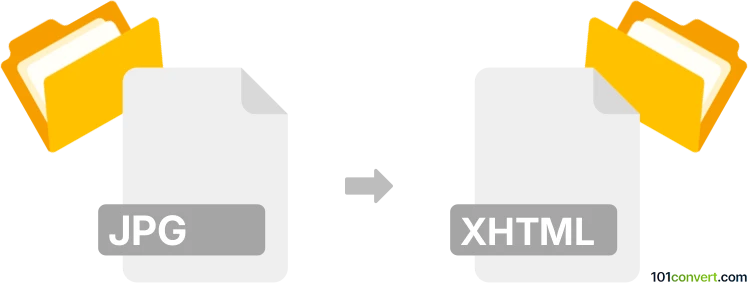
How to convert jpg to xhtml file
- Other formats
- No ratings yet.
101convert.com assistant bot
10h
Understanding the jpg and xhtml file formats
JPG (or JPEG) is a widely used raster image format known for its efficient compression and compatibility across devices and platforms. It is commonly used for photographs and web images due to its balance of quality and file size.
XHTML (Extensible Hypertext Markup Language) is a markup language that combines the strengths of HTML and XML. It is used to structure and present content on the web, ensuring stricter syntax rules for better compatibility and extensibility.
Why convert jpg to xhtml?
Converting a JPG image to XHTML is typically done to embed the image within a web page or to create a web document that displays the image as part of its content. This process wraps the image in XHTML markup, making it viewable in browsers as part of a structured web page.
How to convert jpg to xhtml
There is no direct conversion from a JPG image to a standalone XHTML file, as they serve different purposes. However, you can embed a JPG image into an XHTML document by creating a new XHTML file and inserting the appropriate image tag.
- Open a text editor (such as Notepad++ or Visual Studio Code).
- Copy and paste the following XHTML template, replacing your-image.jpg with your actual file name:
<?xml version="1.0" encoding="UTF-8"?>
<!DOCTYPE html PUBLIC "-//W3C//DTD XHTML 1.0 Strict//EN" "http://www.w3.org/TR/xhtml1/DTD/xhtml1-strict.dtd">
<html xmlns="http://www.w3.org/1999/xhtml">
<head>
<title>JPG to XHTML Example</title>
</head>
<body>
<img src="your-image.jpg" alt="Description of image" />
</body>
</html>
- Save the file with a .xhtml extension.
- Place the JPG image in the same directory as your XHTML file.
- Open the XHTML file in a web browser to view the embedded image.
Best software for creating xhtml files with jpg images
The most efficient way to create XHTML files with embedded JPG images is by using a code editor. Recommended options include:
- Notepad++ (Windows): Lightweight and supports syntax highlighting for XHTML.
- Visual Studio Code (Windows, macOS, Linux): Powerful editor with extensions for web development.
- Sublime Text (Cross-platform): Fast and customizable for editing markup files.
For a more visual approach, you can use Adobe Dreamweaver or BlueGriffon to design XHTML pages and insert images via menu options like Insert → Image.
Summary
While you cannot directly convert a JPG image into an XHTML file, you can easily embed your JPG within an XHTML document using a text or code editor. This allows you to display images as part of structured web content, ensuring compatibility and proper formatting for web browsers.
Note: This jpg to xhtml conversion record is incomplete, must be verified, and may contain inaccuracies. Please vote below whether you found this information helpful or not.