Convert CRYPT14 to TXT
How to convert crypt14 file to txt simple text file?
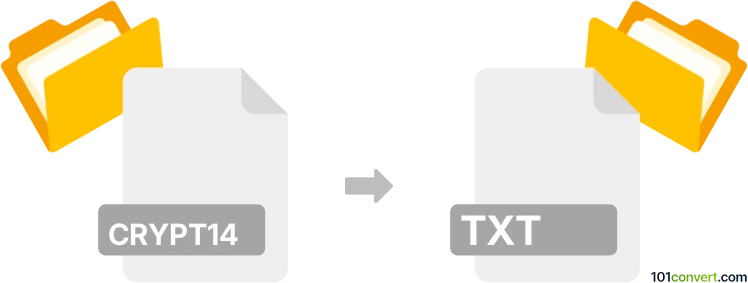
How to convert crypt14 to txt file
- Mobile platforms
- No ratings yet.
Have you ever tried accessing your precious WhatsApp messages from an older backup file, only to realize the backup is a crypt14? The crypt14 format is part of WhatsApp’s encryption system, and it can be quite a challenge to read these files in human-friendly text form. Users often want to view, archive, or quickly search their WhatsApp chats for personal or legal reasons. Since the default crypt14 format is not directly readable, you need a reliable way to convert crypt14 to text and make sense of your messages. This post will explore the crypt14 file format, examine how it differs from plain text, and walk you through the best converter software to complete the job.
What is crypt14 vs. txt?
Crypt14 is a recent encryption format used by WhatsApp to secure your chat backup files on mobile devices. Each crypt14 file is paired with a unique encryption key stored on your phone. Without this key, you cannot decrypt and view the contents of the messages database.
A standard .txt file, on the other hand, is universally readable. It contains plain text you can open in any text editor, search through quickly, and archive without compatibility issues. Converting crypt14 to a text file means you first decrypt the backup data and then export the messages in a readable format.
How do you convert crypt14 to text?
- Obtain your crypt14 backup
- You can find the crypt14 file in your Android device’s internal storage. Typically, it’s located in /WhatsApp/Databases/msgstore.db.crypt14
- Acquire the encryption key
- WhatsApp uses a unique key to encrypt your backups. This key is stored on your device. You can use a key extractor tool from online resources (e.g., “WhatsApp Key/DB Extractor”) to extract it.
- Without the key, no software can decrypt your crypt14 file.
- Use a converter
- Once you have the crypt14 file and the key, you can use specialized software to open and export the database to text.
- Export to text
- Most tools allow you to export the decrypted messages in .txt, .html, or .csv format. Choose .txt for a plain text backup.
Best software to convert crypt14 files
After testing various tools, one of the most user-friendly options is WhatsApp Viewer, a free utility that supports crypt14 decryption (provided you have the correct key). It allows you to load your crypt14 file, decrypt messages, and export them to text format.
Steps to convert using WhatsApp Viewer
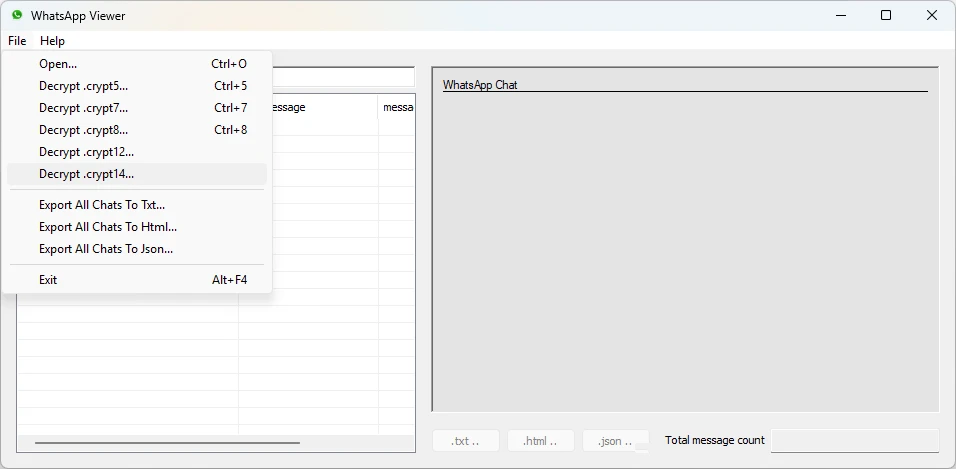
- Install WhatsApp Viewer
- Download the latest version from its official GitHub page or a trusted software repository.
- Launch WhatsApp Viewer on your computer.
- Launch WhatsApp Viewer on your computer.
- Load database
- File → Open
- Select the msgstore.db.crypt14 file.
- When prompted, provide the path to your WhatsApp key file.
- Decrypt and view messages
- Once the file is loaded successfully, you can browse through your chats.
- Export as text - File → Export → Export as text
- Choose a destination folder and file name for your text output.
Below is an example of a command-line approach (if you’re using a command-line version or tool):
whatsapp_viewer.exe --database="C:\path\to\msgstore.db.crypt14" --key="C:\path\to\key" --export="C:\output\messages.txt"Remember, the exact command format may differ depending on the version of WhatsApp Viewer or other converter software you use.
Conclusion
Converting a WhatsApp messages database in crypt14 format to a readable text file involves decrypting the backup using your unique WhatsApp key and exporting it. Using a dedicated converter tool like WhatsApp Viewer, you can seamlessly convert crypt14 to text, ensuring that you retain the integrity of your chats and can easily search or archive them. Keep your backup and key files secure to avoid unauthorized access to sensitive conversations.
To transfer Whatsapp data from one phone to another, whether iOS or Android, you can try using iMyFone iMyTrans software.