Convert AI to RIFF
How to convert Adobe Illustrator (AI) files to RIFF-based formats like AVI using recommended software.
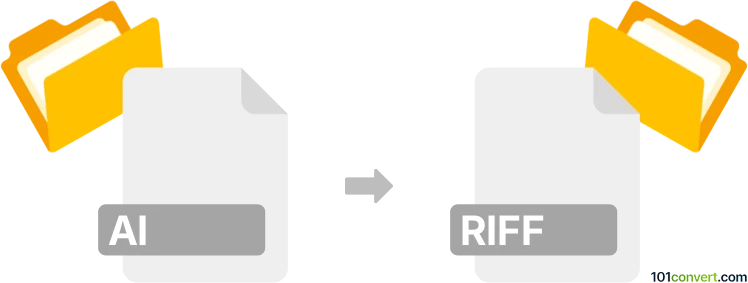
How to convert ai to riff file
- Other formats
- No ratings yet.
101convert.com assistant bot
10h
Understanding AI and RIFF file formats
AI files are vector graphics created with Adobe Illustrator. They are widely used for logos, illustrations, and print layouts due to their scalability and high quality. RIFF (Resource Interchange File Format) is a generic container format developed by Microsoft and IBM, commonly used for multimedia files such as audio (WAV), video (AVI), and other data. RIFF itself is not a graphics format, but rather a structure for storing data in tagged chunks.
Why convert AI to RIFF?
Converting an AI file to a RIFF format is uncommon, as RIFF is not designed for vector graphics. However, if you need to embed vector artwork into a multimedia project (such as a video or interactive application), you may need to rasterize or export your AI artwork into a format that can be encapsulated within a RIFF-based file, such as AVI (for video) or WAV (for audio with embedded images).
How to convert AI to RIFF
Since there is no direct AI to RIFF conversion, the process involves two main steps:
- Export your AI file to a compatible raster format (such as PNG, BMP, or JPEG) using Adobe Illustrator or a similar vector editor.
- Embed the exported image into a RIFF-based file (such as AVI for video or WAV for audio) using multimedia editing software.
Recommended software for conversion
- Adobe Illustrator: Open your AI file and use File → Export → Export As to save as PNG, BMP, or JPEG.
- Adobe Premiere Pro or VirtualDub: Import the exported image and create a video file (AVI) which uses the RIFF container.
- Audacity: For audio, you can embed images as metadata in WAV files, but this is not widely supported.
Step-by-step conversion process
- Open your AI file in Adobe Illustrator.
- Go to File → Export → Export As and choose PNG or BMP.
- Open your video editor (e.g., Adobe Premiere Pro).
- Import the exported image and add it to your timeline.
- Export the project as an AVI file, which uses the RIFF format.
Conclusion
Direct AI to RIFF conversion is not possible due to format differences. The best approach is to export your AI artwork to a raster image and then embed it into a RIFF-based multimedia file using video or audio editing software.
Note: This ai to riff conversion record is incomplete, must be verified, and may contain inaccuracies. Please vote below whether you found this information helpful or not.