Convert AI to IDD
How to convert AI vector files to IDD InDesign documents using Adobe software for seamless publishing.
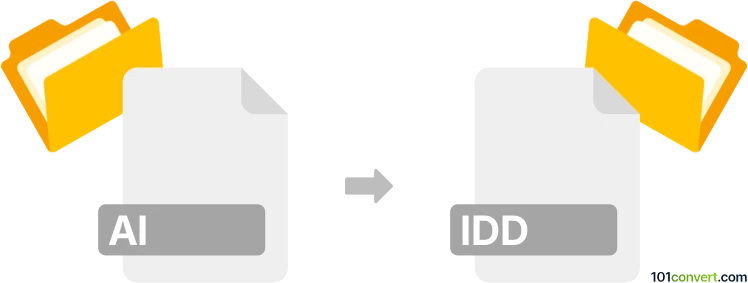
How to convert ai to idd file
- Other formats
- No ratings yet.
101convert.com assistant bot
2h
Understanding AI and IDD file formats
AI files are vector graphics files created by Adobe Illustrator. They are widely used for logos, illustrations, and print layouts due to their scalability and support for layers and transparency.
IDD files are Adobe InDesign Document files. These files store page layouts, text, images, and formatting for professional publishing projects such as magazines, brochures, and books.
Why convert AI to IDD?
Converting an AI file to an IDD file allows you to incorporate vector artwork into complex page layouts. This is useful for designers who want to use Illustrator graphics within InDesign projects, maintaining high quality and editability.
How to convert AI to IDD
There is no direct one-step conversion from AI to IDD because they are native to different Adobe applications. However, you can easily import AI files into InDesign and save your project as an IDD file. Here’s how:
- Open Adobe InDesign.
- Create a new document or open an existing one.
- Go to File → Place and select your AI file.
- Click on the document to place the artwork.
- Adjust the size and position as needed.
- Save your project by going to File → Save As and choosing the InDesign Document (*.indd) format.
Best software for AI to IDD conversion
The most reliable way to convert and integrate AI files into IDD format is by using Adobe InDesign and Adobe Illustrator. These applications are part of the Adobe Creative Cloud suite and offer seamless compatibility for professional publishing workflows.
- Adobe InDesign: Best for importing AI files and saving as IDD.
- Adobe Illustrator: Use to edit or prepare your AI files before importing.
Tips for a smooth conversion
- Ensure your AI file is saved in a compatible version for InDesign.
- Flatten complex effects or transparencies in Illustrator if you encounter import issues.
- Keep linked images and fonts accessible to avoid missing assets in InDesign.
Note: This ai to idd conversion record is incomplete, must be verified, and may contain inaccuracies. Please vote below whether you found this information helpful or not.