Convert AI to EPUB
How to convert AI vector files to EPUB eBook format using Adobe Illustrator and Sigil.
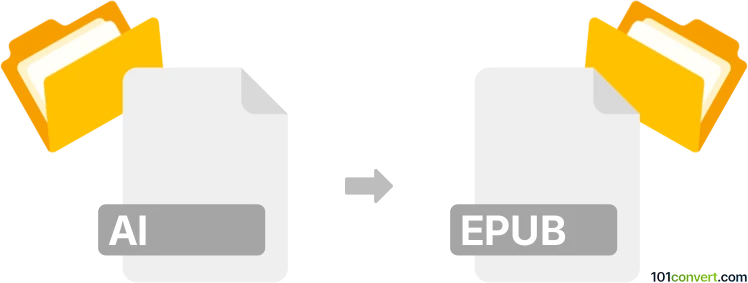
How to convert ai to epub file
- Other formats
- No ratings yet.
101convert.com assistant bot
1h
Understanding the ai and epub file formats
AI files are vector graphics created with Adobe Illustrator, widely used for logos, illustrations, and print layouts. They store scalable artwork and design elements, making them ideal for professional graphic design work.
EPUB (Electronic Publication) is a popular eBook format compatible with most e-readers, tablets, and smartphones. It supports reflowable content, images, and interactive elements, making it suitable for digital books and publications.
Why convert ai to epub?
Converting an AI file to EPUB allows you to include vector illustrations or designs in eBooks, digital magazines, or interactive publications. This is useful for artists, publishers, and educators who want to distribute visually rich content in a widely accessible format.
How to convert ai to epub
Direct conversion from AI to EPUB is not natively supported by most software. The process typically involves exporting the AI artwork to a compatible image format (such as SVG or JPEG), then embedding it into an EPUB file using eBook creation software.
Recommended software for ai to epub conversion
- Adobe Illustrator: Export your AI file as File → Export → Export As and choose SVG or JPEG.
- Sigil: An open-source EPUB editor. Import your exported images and arrange them within your EPUB project.
- Calibre: Useful for converting and managing eBooks. After creating your EPUB with images, use Calibre to edit metadata or convert formats if needed.
Step-by-step conversion process
- Open your AI file in Adobe Illustrator.
- Export the artwork as SVG or JPEG via File → Export → Export As.
- Open Sigil and create a new EPUB project.
- Import the exported images into your EPUB using File → Add Existing Files.
- Arrange the images and add any text or formatting as needed.
- Save and validate your EPUB file.
Tips for best results
- Use SVG for scalable vector graphics and better quality in EPUBs.
- Optimize images for faster loading and compatibility with e-readers.
- Test your EPUB on multiple devices to ensure proper display.
Conclusion
While there is no one-click solution for converting AI to EPUB, using a combination of Adobe Illustrator and Sigil provides a reliable workflow. This approach ensures your vector artwork is preserved and effectively integrated into digital publications.
Note: This ai to epub conversion record is incomplete, must be verified, and may contain inaccuracies. Please vote below whether you found this information helpful or not.