Convert AI to OBJ
How to convert Adobe Illustrator AI files to 3D OBJ models using Illustrator and Blender.
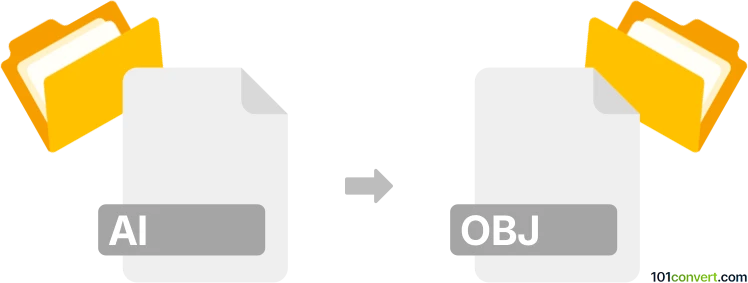
How to convert ai to obj file
- Other formats
- No ratings yet.
101convert.com assistant bot
7h
Understanding AI and OBJ file formats
AI files are vector graphics created with Adobe Illustrator. They are widely used for logos, illustrations, and print layouts due to their scalability and high quality. OBJ files, on the other hand, are a standard 3D geometry definition format used for representing 3D models, including information about the geometry, texture, and color.
Why convert AI to OBJ?
Converting an AI file to an OBJ file allows you to use 2D vector artwork as a 3D model in applications such as 3D printing, animation, or game development. This process is especially useful for turning logos or illustrations into 3D assets.
How to convert AI to OBJ
Direct conversion from AI to OBJ is not natively supported in most software. The process typically involves exporting the AI file to an intermediate 3D-friendly format and then converting it to OBJ. Here’s a step-by-step method using Adobe Illustrator and Blender:
- Open your AI file in Adobe Illustrator.
- Go to File → Export → Export As and choose SVG as the export format. Click Export.
- Open Blender (free 3D modeling software).
- In Blender, go to File → Import → Scalable Vector Graphics (.svg) and select your exported SVG file.
- With the imported SVG selected, use Blender’s tools to extrude or modify the shape as needed to create a 3D object.
- Once satisfied, go to File → Export → Wavefront (.obj) to save your model as an OBJ file.
Best software for AI to OBJ conversion
- Adobe Illustrator – for preparing and exporting vector graphics.
- Blender – for importing SVGs, converting to 3D, and exporting as OBJ.
- Inkscape (free) – as an alternative to Illustrator for SVG export.
Tips for successful conversion
- Keep your AI artwork simple for easier 3D conversion.
- Use clean, closed paths in Illustrator to avoid import issues in Blender.
- After importing to Blender, check the scale and orientation of your model before exporting as OBJ.
Note: This ai to obj conversion record is incomplete, must be verified, and may contain inaccuracies. Please vote below whether you found this information helpful or not.