Convert AI to PLY
Convert Adobe Illustrator AI files to 3D PLY models using Blender for 3D printing or visualization.
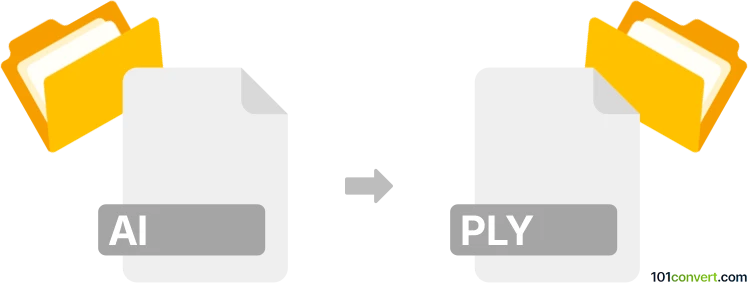
How to convert ai to ply file
- Other formats
- No ratings yet.
101convert.com assistant bot
3h
Understanding the ai and ply file formats
AI files are vector graphics files created by Adobe Illustrator. They are widely used for logos, illustrations, and scalable artwork, supporting layers, transparency, and advanced vector editing features.
PLY (Polygon File Format or Stanford Triangle Format) files are used to store three-dimensional data, typically representing 3D scanned objects or models. PLY files can contain information about vertices, faces, color, and other properties, making them popular in 3D modeling and printing.
Why convert ai to ply?
Converting an AI file to PLY is useful when you want to transform a 2D vector design into a 3D model for applications such as 3D printing, visualization, or further editing in 3D software.
How to convert ai to ply
There is no direct one-step conversion from AI to PLY. The process involves two main steps:
- Export the AI file to a 3D-compatible format: Use Adobe Illustrator to export your vector artwork to a format that can be imported into 3D modeling software, such as SVG or DXF.
- Import and extrude in 3D software: Open the exported file in a 3D modeling program (like Blender or Autodesk Fusion 360), extrude the 2D shapes into 3D objects, and then export as PLY.
Step-by-step conversion process
- In Adobe Illustrator, go to File → Export → Export As and choose SVG or DXF as the format.
- Open Blender (free and open-source 3D software).
- Import the SVG or DXF file via File → Import → Scalable Vector Graphics (.svg) or File → Import → DXF.
- With the imported shape selected, use the Extrude tool to give it depth and create a 3D object.
- Once satisfied, export the model as a PLY file via File → Export → Stanford (.ply).
Best software for ai to ply conversion
- Adobe Illustrator – for exporting vector artwork to SVG or DXF.
- Blender – for importing, extruding, and exporting to PLY. Blender is free and supports a wide range of 3D formats.
- Autodesk Fusion 360 – another powerful tool for 2D to 3D conversion and PLY export, though it requires a subscription.
Tips for successful conversion
- Keep your vector shapes simple for easier extrusion and cleaner 3D models.
- Check the scale and orientation after importing into 3D software.
- Use Blender’s modifiers and mesh tools to refine your 3D model before exporting.
Note: This ai to ply conversion record is incomplete, must be verified, and may contain inaccuracies. Please vote below whether you found this information helpful or not.