Convert AI to HPGL
How to convert Adobe Illustrator (AI) files to HPGL for plotters using the best software solutions.
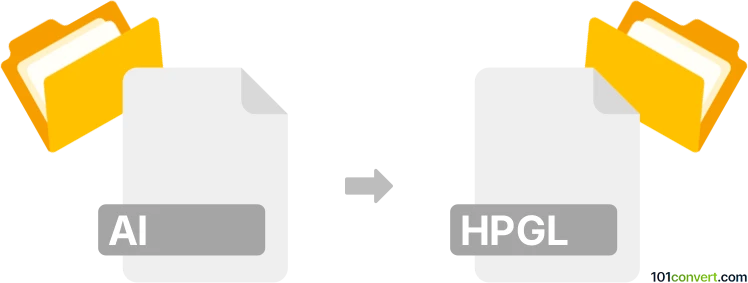
How to convert ai to hpgl file
- Other formats
- No ratings yet.
101convert.com assistant bot
8h
Understanding AI and HPGL file formats
AI files are vector graphics files created by Adobe Illustrator. They are widely used in graphic design, illustration, and print production due to their scalability and support for complex artwork. HPGL (Hewlett-Packard Graphics Language) files, on the other hand, are plotter files used to instruct plotter printers how to draw images, lines, and shapes. HPGL is commonly used in CAD, engineering, and manufacturing environments for precise plotting.
Why convert AI to HPGL?
Converting AI files to HPGL is essential when you need to send vector artwork or technical drawings from Adobe Illustrator to a plotter or CNC machine that only accepts HPGL input. This ensures accurate reproduction of designs in manufacturing or engineering workflows.
How to convert AI to HPGL
There are several methods to convert AI files to HPGL format. The most reliable approach is to use professional vector editing or CAD software that supports both formats.
Using CorelDRAW
- Open your AI file in CorelDRAW.
- Go to File → Export.
- Select HPGL Plotter File (*.plt, *.hpg, *.hpgl) as the export format.
- Adjust export settings as needed and click Export.
Using Adobe Illustrator (with plugin)
Adobe Illustrator does not natively export to HPGL, but you can use third-party plugins such as Cutting Master or WinPCSIGN to enable HPGL export:
- Install the appropriate plugin for your plotter.
- Open your AI file in Illustrator.
- Use the plugin's export or send-to-plotter feature to generate an HPGL file.
Online converters
Some online services like Convertio or Zamzar may support AI to HPGL conversion, but results can vary and may not preserve all vector details. For best accuracy, use dedicated software.
Best software for AI to HPGL conversion
- CorelDRAW – Excellent support for both AI import and HPGL export.
- Adobe Illustrator (with plugins) – For users already working in Illustrator.
- Inkscape (with HPGL extension) – Free and open-source, but may require additional setup.
Tips for successful conversion
- Ensure all fonts are converted to outlines before exporting.
- Use simple vector paths for best compatibility with HPGL plotters.
- Test the HPGL file on your plotter before full production.
Note: This ai to hpgl conversion record is incomplete, must be verified, and may contain inaccuracies. Please vote below whether you found this information helpful or not.