Convert AI to C4D
How to convert AI vector files to C4D for 3D modeling and animation in Cinema 4D.
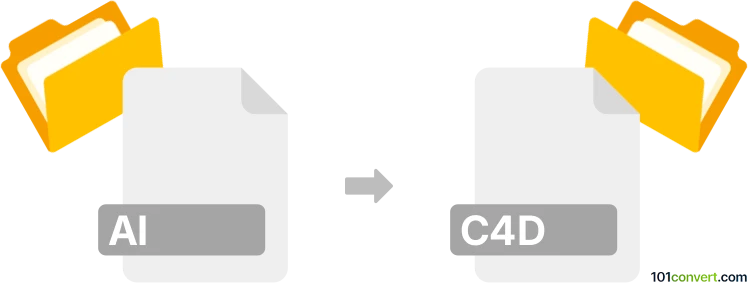
How to convert ai to c4d file
- Other formats
- No ratings yet.
101convert.com assistant bot
2h
Understanding AI and C4D file formats
AI files are vector graphics created with Adobe Illustrator. They are widely used for logos, illustrations, and scalable artwork. C4D files are native project files for Maxon Cinema 4D, a professional 3D modeling, animation, and rendering software. Converting AI to C4D allows you to use 2D vector artwork as a basis for 3D modeling and animation.
Why convert AI to C4D?
Importing AI files into Cinema 4D enables designers to extrude, animate, and manipulate vector paths in a 3D environment. This is especially useful for creating 3D logos, motion graphics, and complex shapes based on 2D designs.
How to convert AI to C4D
There is no direct AI to C4D file converter, but Cinema 4D natively supports importing AI files. Here’s how you can do it:
- In Adobe Illustrator, save your artwork as an AI file (version 8 or lower) for best compatibility.
- Open Maxon Cinema 4D.
- Go to File → Merge or File → Open and select your AI file.
- In the import dialog, adjust settings such as scale and grouping as needed.
- The imported paths will appear as splines in Cinema 4D, ready for extrusion or further editing.
Best software for AI to C4D conversion
- Maxon Cinema 4D: Directly imports AI files as splines.
- Adobe Illustrator: Use to prepare and export AI files in compatible versions.
For best results, always save your AI file in Illustrator 8 format, as newer versions may not import correctly into Cinema 4D.
Tips for a smooth conversion
- Keep your AI artwork simple and avoid unsupported effects or raster images.
- Convert all text to outlines in Illustrator before saving.
- Check and clean up paths to ensure they import as expected.
Note: This ai to c4d conversion record is incomplete, must be verified, and may contain inaccuracies. Please vote below whether you found this information helpful or not.