Convert AI to CAD
How to convert AI vector files to CAD formats like DWG or DXF for engineering and design workflows.
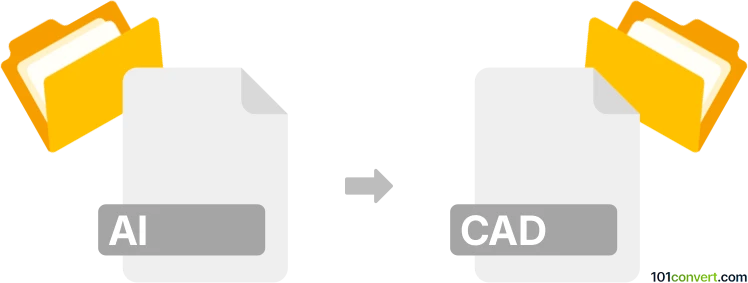
How to convert ai to cad file
- Other formats
- No ratings yet.
101convert.com assistant bot
10h
Understanding AI and CAD file formats
AI files are vector graphics created with Adobe Illustrator. They are widely used for logos, illustrations, and print layouts due to their scalability and high quality. CAD files, such as DWG or DXF, are used in Computer-Aided Design applications like AutoCAD for architectural, engineering, and technical drawings. Converting AI to CAD formats allows designers to use vector artwork in technical and engineering workflows.
Why convert AI to CAD?
Converting AI files to CAD formats is essential when you need to integrate creative vector designs into engineering or architectural projects. This process ensures compatibility with CAD software, enabling precise editing, scaling, and technical modifications.
How to convert AI to CAD
There are several methods to convert AI files to CAD formats like DWG or DXF:
- Adobe Illustrator: Open your AI file, then go to File → Export → Export As and select DXF or DWG as the output format. Adjust export settings for scale and units as needed.
- Online converters: Websites like Zamzar or AnyConv allow you to upload AI files and convert them to DXF or DWG without installing software.
- CorelDRAW: Import the AI file, then use File → Export and choose AutoCAD (DWG/DXF) as the format.
Best software for AI to CAD conversion
The most reliable method is using Adobe Illustrator for direct export to DXF or DWG, as it preserves vector paths and layers. For batch conversions or if you don't have Illustrator, online converters like Zamzar are convenient alternatives. For advanced editing and compatibility, CorelDRAW is also a strong choice.
Tips for successful conversion
- Ensure all objects in the AI file are vector paths (not raster images).
- Flatten complex effects and expand strokes before exporting.
- Check scale and units settings to match your CAD project requirements.
- After conversion, open the CAD file in your CAD software to verify accuracy.
Note: This ai to cad conversion record is incomplete, must be verified, and may contain inaccuracies. Please vote below whether you found this information helpful or not.