Convert 264 to MPEG
What is the best converter used for converting 264 format to mpeg file format.
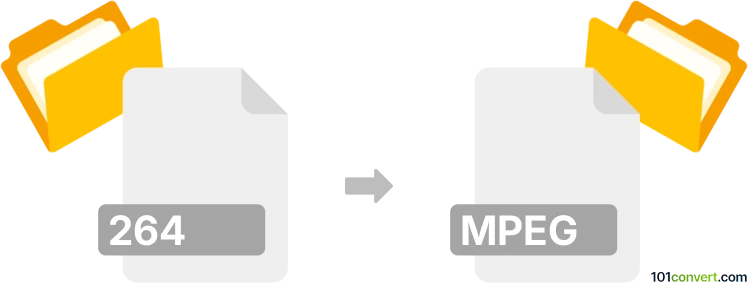
How to convert 264 to mpeg file
- Video
- No ratings yet.
It might be possible to convert H264 videos to MPEG format, i.e. 264 to mpeg conversion, with most currently available video converters. H264 video format uses several extensions, so you might find it also under the h264 to mpeg converters. Same goes for MPEG that can also have MPG extension.
101convert.com assistant bot
3mos
Understanding 264 and MPEG file formats
The 264 file format is a video file format that is commonly associated with the H.264 video compression standard. H.264 is widely used for recording, compression, and distribution of video content. It is known for its high-quality video output and efficient compression, making it a popular choice for streaming and broadcasting.
On the other hand, the MPEG file format refers to a set of standards for video and audio compression developed by the Moving Picture Experts Group. MPEG formats, such as MPEG-1, MPEG-2, and MPEG-4, are used for various applications, including digital television, DVDs, and online video streaming. MPEG files are known for their compatibility and ability to deliver high-quality video and audio.
How to convert 264 to MPEG
Converting a 264 file to an MPEG file involves changing the video compression format while maintaining the quality of the video. This process can be done using various software tools that support video conversion.
Best software for 264 to MPEG conversion
One of the best software options for converting 264 files to MPEG is HandBrake. HandBrake is a free, open-source video transcoder that supports a wide range of formats. It is available for Windows, macOS, and Linux.
To convert using HandBrake, follow these steps:
- Open HandBrake and click on File to import your 264 file.
- Select the desired output format as MPEG from the Format dropdown menu.
- Adjust any additional settings as needed for your video.
- Click on Start Encode to begin the conversion process.
Another excellent tool is VLC Media Player, which is not only a media player but also offers conversion capabilities. To convert using VLC:
- Open VLC and go to Media → Convert/Save.
- Add your 264 file and click on Convert/Save.
- Select MPEG as the output format.
- Choose a destination file and click Start to convert.
Suggested software and links: 264 to mpeg converters
This record was last reviewed some time ago, so certain details or software may no longer be accurate.
Help us decide which updates to prioritize by clicking the button.