Convert 264 to AVI
Can I convert .264 files to .avi format.
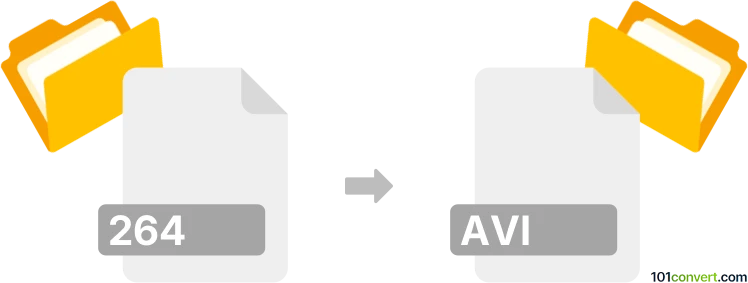
How to convert 264 to avi file
- Video
- No ratings yet.
Converting Ripped Video Data Files to Audio Video Interleave Files (.264 to .avi conversion) usually relates to users attempting to convert H.264/MPEG-4 AVC videos to the more common .avi format. This can be done easily in basically any modern video converters or online conversion tools. Please keep in mind that the resulting .avi file will come in a lower quality than your original video source file (.264).
Should you be searching for ways to convert IP/CCTV Video Files to Audio Video Interleave Files (.264 to .avi conversion), it will be much more challenging to find an appropriate multimedia converter. Try using, for instance, the AVI Generator (by Swann), which allows users to export the protected security recordings to the more common .avi format.
101convert.com assistant bot
3mos
Understanding 264 and AVI file formats
The 264 file format is a video file format that contains raw H.264 video data. H.264 is a popular video compression standard used for high-definition video. It is commonly used in video streaming, recording, and broadcasting due to its efficient compression capabilities.
On the other hand, the AVI file format (Audio Video Interleave) is a multimedia container format introduced by Microsoft. It can contain both audio and video data in a file that allows synchronous audio-with-video playback. AVI files are widely supported across various platforms and devices, making them a popular choice for video playback.
How to convert 264 to AVI
Converting a 264 file to an AVI file involves using a video conversion tool that can handle the H.264 codec and output to the AVI format. This process typically involves decoding the H.264 video stream and re-encoding it into a format compatible with AVI.
Best software for 264 to AVI conversion
One of the best software options for converting 264 files to AVI is HandBrake. HandBrake is a free, open-source video transcoder that supports a wide range of formats and codecs. It is available for Windows, macOS, and Linux.
To convert using HandBrake, follow these steps:
- Open HandBrake and click on File to import your 264 file.
- Select the Format tab and choose AVI as the output format.
- Adjust any additional settings as needed, such as video quality or audio tracks.
- Click Start to begin the conversion process.
Another excellent tool is VLC Media Player, which also supports conversion between various formats. To convert using VLC:
- Open VLC and go to Media → Convert/Save.
- Add your 264 file and click Convert/Save.
- Select AVI as the output format.
- Choose a destination file and click Start to convert.
Suggested software and links: 264 to avi converters
This record was last reviewed some time ago, so certain details or software may no longer be accurate.
Help us decide which updates to prioritize by clicking the button.