Convert 264 to MP4
Can I convert .264 videos to .mp4 format.
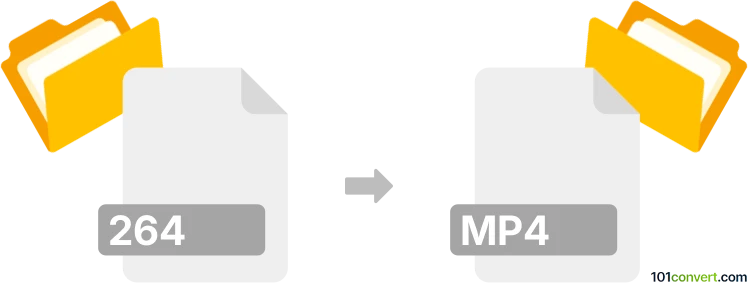
How to convert 264 to mp4 file
- Video
- No ratings yet.
Converting Ripped Video Data Files directly to MPEG-4 Videos (.264 to .mp4 conversion) is certainly possible and should be quite straightforward.
Use one of several available video editing programs or (online) conversion tools, such as Adobe Premiere Pro or Freemake Video Converter, which allow users to import 264 videos and export them in MP4 format.
101convert.com assistant bot
3mos
Understanding 264 and MP4 file formats
The 264 file format is a raw video format that contains video data encoded with the H.264 compression standard. It is commonly used in video recording and streaming applications due to its high compression efficiency and quality. However, 264 files are not widely supported by media players and devices, which is why converting them to a more compatible format like MP4 is often necessary.
The MP4 file format is a digital multimedia container format most commonly used to store video and audio. It is highly compatible with a wide range of media players and devices, making it a popular choice for video distribution and playback.
How to convert 264 to MP4
To convert a 264 file to MP4, you will need a reliable video conversion tool. Here are some steps and software recommendations to help you with the conversion process.
Recommended software for 264 to MP4 conversion
VLC Media Player: VLC is a versatile media player that also offers conversion capabilities. To convert 264 to MP4 using VLC, follow these steps:
- Open VLC Media Player.
- Go to Media → Convert/Save.
- Click on Add and select your 264 file.
- Click on Convert/Save and choose MP4 as the output format.
- Select the destination file and click Start to begin the conversion.
HandBrake: HandBrake is a free and open-source video transcoder that supports a wide range of formats. To convert 264 to MP4 using HandBrake:
- Open HandBrake and click on Open Source to select your 264 file.
- Choose MP4 as the output format.
- Adjust any additional settings as needed.
- Click on Start Encode to begin the conversion.
Conclusion
Converting 264 files to MP4 is essential for ensuring compatibility with most media players and devices. Using tools like VLC Media Player and HandBrake can make this process straightforward and efficient.
Suggested software and links: 264 to mp4 converters
This record was last reviewed some time ago, so certain details or software may no longer be accurate.
Help us decide which updates to prioritize by clicking the button.