Convert XLS to MP3
Converting .xls spreadsheets directly to .mp3 audio format.
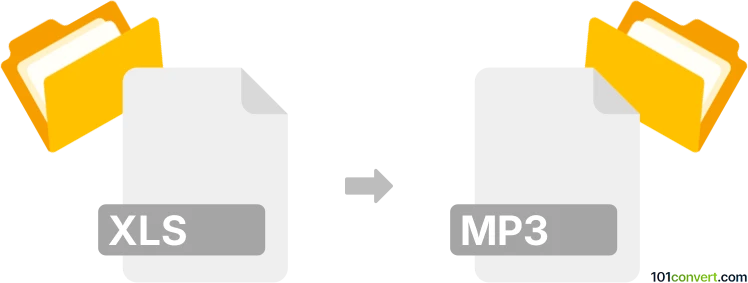
How to convert xls to mp3 file
- Documents
- No ratings yet.
Although quite unusual and uncommon, converting Microsoft Excel Spreadsheets directly to MP3 Audio Files (.xls to .mp3 conversion) should be possible. It typically relates to users attempting to transcribe audio data stored in XLS spreadsheets to MP3 audio format.
There seem to be a few dedicated tools, which claim to assist with XLS to MP3 conversions. Try using, for instance, the Excel to MP3 Converter developed by Sobolsoft.
101convert.com assistant bot
3mos
Understanding XLS and MP3 file formats
XLS is a file format used by Microsoft Excel to store spreadsheet data, including numbers, text, and formulas. It is widely used for data analysis, financial calculations, and record-keeping. MP3, on the other hand, is a popular audio file format known for its ability to compress audio data without significantly affecting sound quality. It is commonly used for music and audio recordings.
Why convert XLS to MP3?
Converting an XLS file to an MP3 format might seem unusual, but it can be useful in scenarios where you want to create audio versions of spreadsheet data. This can be helpful for auditory learning, accessibility purposes, or when you need to listen to data on the go.
How to convert XLS to MP3
To convert an XLS file to an MP3, you will first need to extract the data from the spreadsheet and then use text-to-speech software to generate an audio file. Here’s a step-by-step guide:
- Open the XLS file in Microsoft Excel or any compatible spreadsheet software.
- Select the data you want to convert to audio.
- Copy the selected data and paste it into a text editor.
- Save the text file.
- Use a text-to-speech software to convert the text file to an MP3 file.
Best software for XLS to MP3 conversion
For converting XLS data to MP3, you can use the following software:
- Balabolka: A free text-to-speech software that supports various file formats and allows you to save audio in MP3 format.
- Natural Reader: Offers both free and paid versions, providing high-quality voice options for converting text to audio.
- Microsoft Excel: Use File → Export → PDF to save the spreadsheet as a PDF, then use a PDF to text converter before using text-to-speech software.
Suggested software and links: xls to mp3 converters
This record was last reviewed some time ago, so certain details or software may no longer be accurate.
Help us decide which updates to prioritize by clicking the button.