Convert WOTREPLAY to WMV
How to convert World of Tanks replays to Windows Media Video. Possible wotreplay to wmv converters.
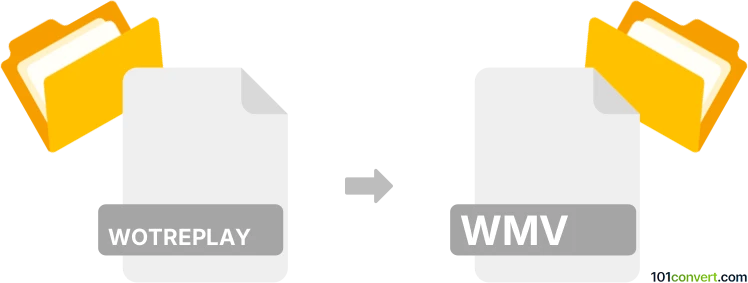
How to convert wotreplay to wmv file
- Computer games
- No ratings yet.
There is pretty much no way how you could convert World of Tanks replays (.wotreplay file) to some movie format like Windows Media Video (.wmv files), because replay does not contain any video data, which means direct wotreplay to wmv conversion is not possible. The only way is to play the replay in World of Tanks and use a screen recording software to save it in a movie format, such as WMV.
101convert.com assistant bot
2mos
Understanding WOTREPLAY and WMV file formats
WOTREPLAY files are game replay files created by the popular online multiplayer game, World of Tanks. These files store recorded gameplay sessions that players can review to analyze their performance or share with others. However, WOTREPLAY files are not video files and require the World of Tanks client to view them.
WMV (Windows Media Video) is a video file format developed by Microsoft. It is widely used for streaming and downloading video content on Windows platforms. WMV files are compatible with a variety of media players and video editing software, making them a popular choice for sharing and editing video content.
Converting WOTREPLAY to WMV
Converting a WOTREPLAY file to a WMV file involves recording the gameplay as it is played back in the World of Tanks client and then saving it as a WMV video file. This process requires screen recording software that can capture the gameplay and export it in the desired format.
Best software for WOTREPLAY to WMV conversion
One of the best software options for converting WOTREPLAY files to WMV is OBS Studio. OBS Studio is a free and open-source screen recording and streaming software that allows you to capture your gameplay and save it in various video formats, including WMV.
To convert WOTREPLAY to WMV using OBS Studio, follow these steps:
- Open the World of Tanks client and load the WOTREPLAY file you wish to convert.
- Launch OBS Studio and set up a new scene to capture your screen.
- In OBS Studio, go to File → Settings → Output and select WMV as the recording format.
- Start recording in OBS Studio and play the WOTREPLAY file in the World of Tanks client.
- Once the replay is finished, stop the recording in OBS Studio.
- Your gameplay will be saved as a WMV file, ready for sharing or editing.
This record was last reviewed some time ago, so certain details or software may no longer be accurate.
Help us decide which updates to prioritize by clicking the button.