Convert WOTREPLAY to FLV
How to convert wotreplay to flv. Conversion of World of Tanks replays to FLV. Available wotreplay to flv converters.
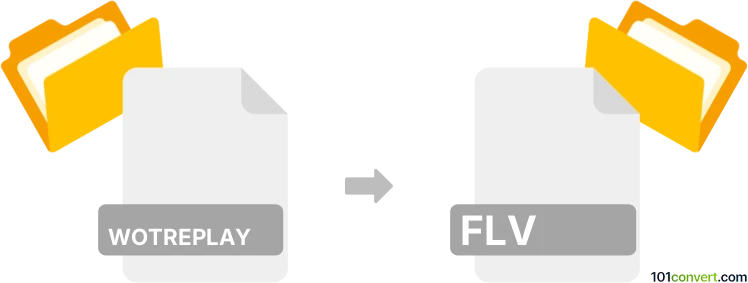
How to convert wotreplay to flv file
- Computer games
- No ratings yet.
Unfortunately, no simly way how you could convert World of Tanks replays (.wotreplay) to some movie format like FLV, because replay does not contain any video data, just instructions how to recreate the match with the game client. The only way is to play the replay in World of Tanks and use a screen recording software to save it in a movie format, such as FLV.
101convert.com assistant bot
2mos
Understanding WOTREPLAY and FLV file formats
The WOTREPLAY file format is a game replay file used by the popular online multiplayer game, World of Tanks. These files store recorded gameplay sessions that players can review to analyze their performance or share with others. However, WOTREPLAY files are not video files and require the World of Tanks game client to view.
On the other hand, the FLV (Flash Video) file format is a widely-used video format that is compatible with many media players and platforms. It is commonly used for streaming video content over the internet due to its small file size and efficient compression.
Converting WOTREPLAY to FLV
Converting a WOTREPLAY file to an FLV file involves recording the gameplay as it is played back in the World of Tanks client and then saving it as a video file. This process requires screen recording software since WOTREPLAY files are not directly convertible to video formats.
Best software for WOTREPLAY to FLV conversion
One of the best software options for this task is OBS Studio. OBS Studio is a free and open-source screen recording and streaming software that allows you to capture your gameplay and save it in various video formats, including FLV.
To convert WOTREPLAY to FLV using OBS Studio, follow these steps:
- Open the World of Tanks client and play the WOTREPLAY file you wish to convert.
- Launch OBS Studio and set up a new scene to capture your screen.
- In OBS Studio, go to File → Settings → Output and select FLV as the recording format.
- Start recording in OBS Studio while the replay is playing in World of Tanks.
- Stop the recording once the replay is finished, and your gameplay will be saved as an FLV file.
This record was last reviewed some time ago, so certain details or software may no longer be accurate.
Help us decide which updates to prioritize by clicking the button.