Convert WOTREPLAY to MOV
Learn how to convert WOTREPLAY files to MOV video using OBS Studio.
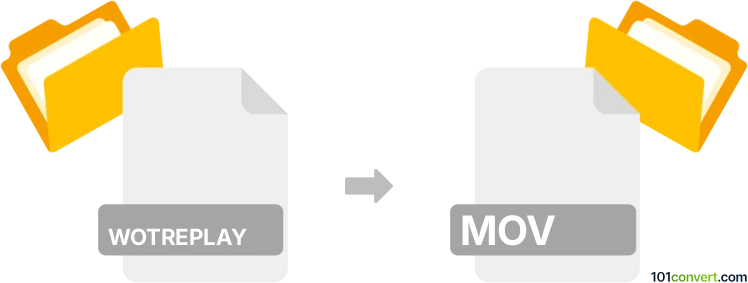
How to convert wotreplay to mov file
- Computer games
- No ratings yet.
WOTREPLAY and MOV file formats
WOTREPLAY files are replay files created by World of Tanks (WoT), a popular online game. These files store recordings of gameplay that can be replayed within the game. They contain data about the match, including player movements and actions.
MOV is a multimedia container file format developed by Apple. It is widely used for storing video, audio, and text tracks, which can be used in video editing and playback on various devices.
How to convert WOTREPLAY to MOV
Converting a WOTREPLAY file to a MOV format involves capturing the replay as a video file since WOTREPLAY files cannot be directly converted to any video format. This process requires screen recording software.
The best software for .wotreplay to .mov video conversion
OBS Studio is a free, multiplatform and open-source video recording and live streaming software. Here's how to use it:
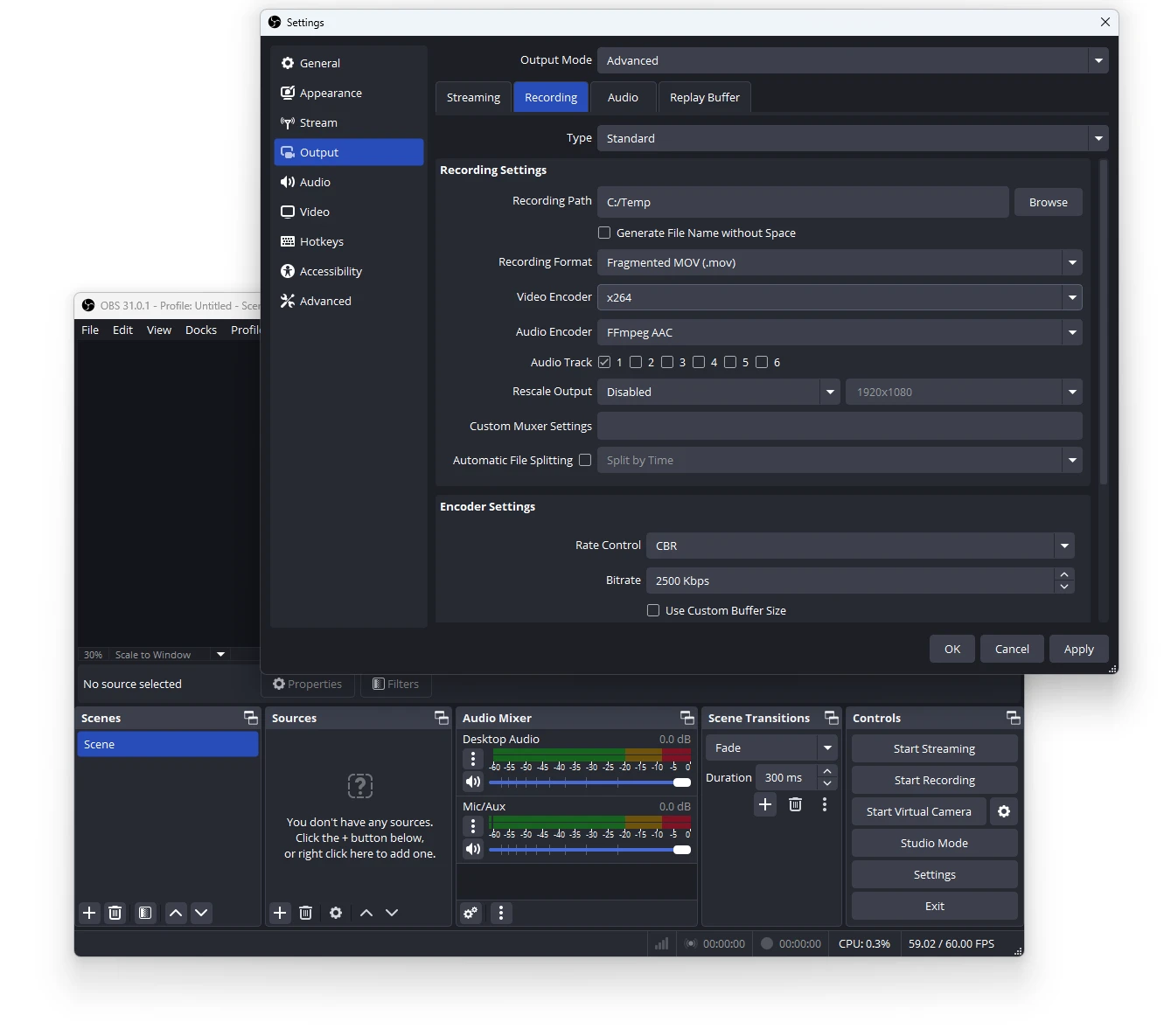
- Download and install OBS Studio from https://obsproject.com/.
- Set up OBS to capture the area of the screen where World of Tanks is running.
- Play the WOTREPLAY file in World of Tanks.
- Start recording in OBS when the replay begins.
- Stop recording once the replay finishes.
- Save the recording as a MOV file using OBS's output settings.
For detailed settings in OBS, navigate through File → Settings → Output and set the recording format to MOV.
101convert.com assistant bot
2mos
Understanding wotreplay and mov file formats
wotreplay is a proprietary replay file format used by the game World of Tanks to record gameplay sessions. These files contain game data, not actual video, and can only be played back within the World of Tanks client. In contrast, a MOV file is a widely supported multimedia container developed by Apple, commonly used for storing video and audio streams and compatible with most media players and editors.
Why convert wotreplay to mov?
Converting a wotreplay file to a MOV video allows you to share your gameplay on social media, edit it in video editors, or play it on any device without needing the World of Tanks client.
How to convert wotreplay to mov
Since wotreplay files do not contain video data, direct conversion is not possible. Instead, you must:
- Open the wotreplay file in the World of Tanks client to play back the match.
- Use screen recording software to capture the gameplay as it plays.
- Save or export the recording in MOV format.
Recommended software for conversion
- OBS Studio (Open Broadcaster Software): Free, open-source, and supports recording in MOV format. Set up a screen capture, play your wotreplay, and record.
- NVIDIA ShadowPlay or AMD ReLive: For users with compatible graphics cards, these tools offer efficient gameplay recording.
- Bandicam: A popular screen recorder that allows you to choose MOV as the output format.
Step-by-step conversion using OBS Studio
- Install and launch OBS Studio.
- In OBS, add a new Display Capture source to record your screen.
- Go to File → Settings → Output and set the recording format to MOV.
- Open your wotreplay file in World of Tanks and start playback.
- Click Start Recording in OBS Studio.
- When the replay ends, click Stop Recording. Your MOV file will be saved in the designated folder.
Tips for best results
- Set your game and recording resolution to match for optimal quality.
- Adjust audio settings in OBS to capture in-game sounds.
- Trim or edit the MOV file in a video editor if needed.