Convert WAVE to MP4
Converting .wave audio to .mp4 format.
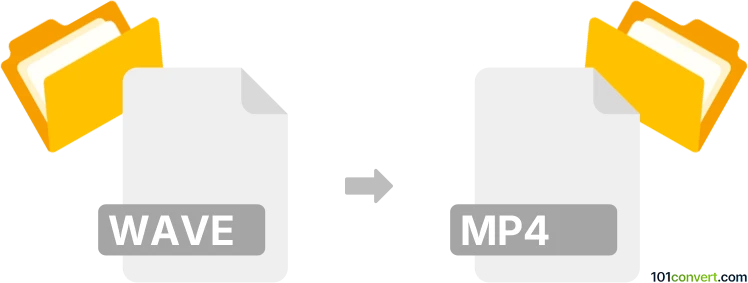
How to convert wave to mp4 file
- Audio
- No ratings yet.
Converting WAVE Audio Files directly to MPEG-4 Videos (.wave to .mp4 conversion) is possible and quite straightforward. It relates to users attempting to encode WAVE audio to MP4 video.
Try using a media editing software or (online) conversion tool, such as the MediaMonkey or Helium Music Manager, which should allow users to import WAVE audio and export it in MP4 format.
101convert.com assistant bot
2mos
Understanding the WAVE and MP4 file formats
The WAVE file format, also known as WAV, is an audio file format standard for storing an audio bitstream on PCs. It is a lossless format, meaning it retains all the original audio data, making it ideal for high-quality audio recordings. However, WAV files can be quite large in size.
On the other hand, the MP4 file format is a digital multimedia container format most commonly used to store video and audio. It is a compressed format, which makes it more suitable for streaming and sharing over the internet. MP4 files can contain video, audio, subtitles, and still images, making them versatile for various multimedia applications.
How to convert WAVE to MP4
Converting a WAVE file to an MP4 file involves encoding the audio data into a video container. This process is useful when you want to share audio content on platforms that primarily support video formats. Here are the steps to convert WAVE to MP4:
- Choose a reliable conversion software or online converter.
- Upload your WAVE file to the converter.
- Select MP4 as the output format.
- Initiate the conversion process.
- Download the converted MP4 file.
Best software for WAVE to MP4 conversion
One of the best software options for converting WAVE to MP4 is VLC Media Player. It is a free and open-source multimedia player that also offers conversion capabilities. Here’s how you can use VLC to convert WAVE to MP4:
- Open VLC Media Player.
- Go to Media → Convert/Save.
- Click on Add and select your WAVE file.
- Click on Convert/Save at the bottom.
- In the Profile dropdown, select Video - H.264 + MP3 (MP4).
- Choose a destination file and click Start.
Another excellent option is HandBrake, a free and open-source transcoder for digital video files. It supports a wide range of formats and is available for Windows, Mac, and Linux.
Suggested software and links: wave to mp4 converters
This record was last reviewed some time ago, so certain details or software may no longer be accurate.
Help us decide which updates to prioritize by clicking the button.