Convert WAVE to AAC
How would one convert .wave audio files to .aac format?
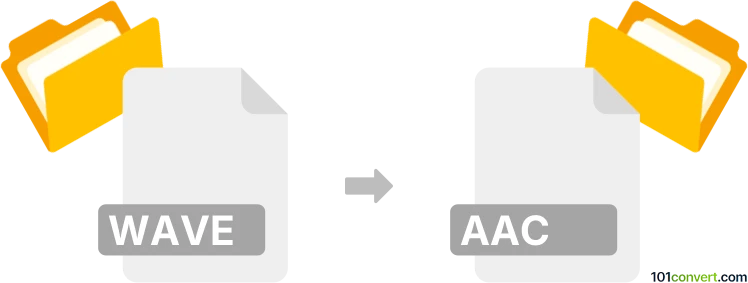
How to convert wave to aac file
- Audio
- No ratings yet.
Both file types are widely supported, so you shouldn't have any problems converting WAVE Audio Files directly to Advanced Audio Coding Files (.wave to .aac conversion).
Numerous currently available audio editors and (online) converters, such as Helium Music Manager or Nero Recode, will allow you to convert WAVE audio files to AAC format.
101convert.com assistant bot
2mos
Understanding WAV and AAC file formats
WAV (Waveform Audio File Format) is an uncompressed audio file format developed by Microsoft and IBM. It is widely used for storing high-quality, lossless audio data, making it ideal for professional audio editing and archiving. However, WAV files tend to be large in size due to their uncompressed nature.
AAC (Advanced Audio Coding) is a compressed, lossy audio format designed to be the successor of MP3. It offers better sound quality at similar or lower bitrates, making it popular for streaming, portable devices, and online music distribution.
Why convert WAV to AAC?
Converting WAV files to AAC format significantly reduces file size while maintaining good audio quality. This is especially useful for saving storage space, faster uploads, and compatibility with modern devices and streaming platforms.
Best software for WAV to AAC conversion
One of the most reliable and user-friendly tools for converting WAV to AAC is Audacity (free, cross-platform). Another excellent choice is Freemake Audio Converter (Windows), and for advanced users, FFmpeg (cross-platform, command-line) offers powerful batch conversion capabilities.
How to convert WAV to AAC using Audacity
- Download and install Audacity from the official website.
- Open Audacity and go to File → Open to select your WAV file.
- After the file loads, go to File → Export → Export as AAC (or Export Audio and select AAC as the format).
- Choose your desired quality settings and click Save.
How to convert WAV to AAC using FFmpeg
- Install FFmpeg from the official website.
- Open your command prompt or terminal.
- Run the following command:
ffmpeg -i input.wav -c:a aac output.aac - Your AAC file will be created in the specified location.
Tips for best results
- Choose a suitable bitrate (128-256 kbps is common for good quality AAC audio).
- Always keep a backup of your original WAV files before conversion.
- Test the output AAC file on your target device to ensure compatibility.
Suggested software and links: wave to aac converters
This record was last reviewed some time ago, so certain details or software may no longer be accurate.
Help us decide which updates to prioritize by clicking the button.