Convert TIF to MP4
How to convert .tif images to .mp4 format.
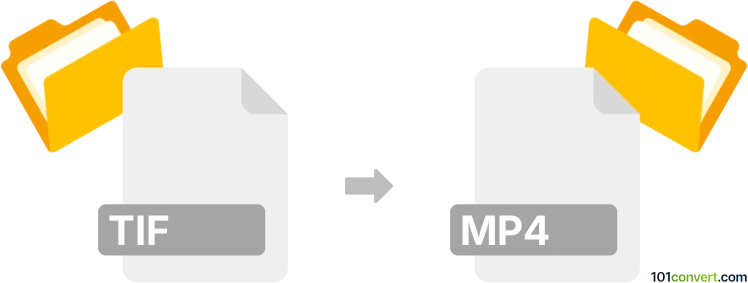
How to convert tif to mp4 file
- Video
- No ratings yet.
Converting Tagged Image Files to MPEG-4 Video format (.tif to .mp4 conversion) typically relates to users attempting to create video sequences from sets of photographs. To do that, try using a designated presentation tool, such as Animoto's Slideshow Creator or Time Lapse Assembler. These programs have been developed specifically for that purpose.
Alternatively, you might be searching for ways to display images as background accompanied by an audio track. To import TIF images, and embed them in an MP4 video, use one of many available multimedia editors.
101convert.com assistant bot
2mos
Understanding TIF and MP4 file formats
TIF (Tagged Image File Format) is a widely used format for storing raster graphics images, popular among graphic artists, photographers, and the publishing industry. It supports lossless compression, making it ideal for high-quality images.
MP4 (MPEG-4 Part 14) is a digital multimedia container format most commonly used to store video and audio, but it can also be used to store other data such as subtitles and still images. It is a highly versatile format that is compatible with most media players and devices.
Why convert TIF to MP4?
Converting TIF to MP4 is useful when you want to create a video slideshow from a series of TIF images. This can be beneficial for presentations, sharing on social media, or creating a multimedia project.
Best software for TIF to MP4 conversion
One of the best software options for converting TIF to MP4 is Adobe Premiere Pro. This professional video editing software allows you to import TIF images and create a video sequence.
To convert TIF to MP4 using Adobe Premiere Pro, follow these steps:
- Open Adobe Premiere Pro and create a new project.
- Go to File → Import and select your TIF images.
- Drag the imported images to the timeline to create a sequence.
- Adjust the duration of each image as needed.
- Go to File → Export → Media.
- Select MP4 as the output format and adjust the settings as desired.
- Click Export to save your video.
Alternative converters
For those looking for a free alternative, HandBrake is a great option. Although primarily a video converter, it can be used to convert image sequences to MP4 by first creating a video from the images using a tool like ffmpeg, and then using HandBrake to adjust the final output settings.
Suggested software and links: tif to mp4 converters
This record was last reviewed some time ago, so certain details or software may no longer be accurate.
Help us decide which updates to prioritize by clicking the button.