Convert TIF to GEM
How to convert TIF images to GEM vector files using Inkscape and specialized conversion tools.
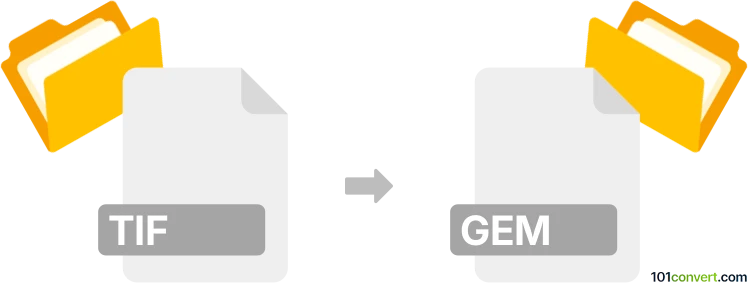
How to convert tif to gem file
- Other formats
- No ratings yet.
101convert.com assistant bot
2h
Understanding TIF and GEM file formats
TIF (Tagged Image File Format) is a widely used raster image format known for its high quality and support for lossless compression. It is commonly used in photography, publishing, and scanning due to its ability to store detailed image data and multiple layers.
GEM (Graphics Environment Manager) file format is a vector graphics file type associated with the GEM desktop environment, popular in the 1980s and early 1990s. GEM files are primarily used for storing vector-based images, making them suitable for diagrams, illustrations, and technical drawings.
Why convert TIF to GEM?
Converting a TIF image to a GEM file is useful when you need to use raster images in legacy GEM-based applications or want to convert photographic or scanned images into a vector format for editing or compatibility purposes.
How to convert TIF to GEM
Since GEM is a vector format and TIF is a raster format, the conversion process involves raster-to-vector conversion. This process is more complex than simple format changes and may not always yield perfect results, especially for photographic images. The best approach is to use specialized vectorization software that supports exporting to GEM format.
Recommended software for TIF to GEM conversion
- Inkscape: A free and open-source vector graphics editor. While Inkscape does not natively support GEM export, it can convert TIF to SVG (vector format), which can then be converted to GEM using additional tools or scripts.
- XnView: A versatile image viewer and converter that supports a wide range of formats, including TIF. However, direct export to GEM is not available, so you may need to convert to an intermediate vector format first.
- CorelDRAW: A professional vector graphics editor that can import TIF files and export to various vector formats. You may need to use a plugin or script to export to GEM.
- Online converters: There are very few online converters that support GEM format directly. For best results, convert TIF to SVG or another vector format first, then use a GEM conversion tool.
Step-by-step conversion process
- Open your TIF file in Inkscape or a similar vectorization tool.
- Use the Path → Trace Bitmap feature to convert the raster image to vector paths.
- Save the vectorized image as SVG or another supported vector format.
- Use a GEM conversion utility or script to convert the SVG file to GEM format.
Note: The quality of the conversion depends on the complexity of the original TIF image. Simple black-and-white images or line art convert best.
Conclusion
Converting TIF to GEM requires raster-to-vector conversion and may involve multiple steps and tools. Inkscape is recommended for vectorization, followed by a dedicated GEM converter for the final format change.
Note: This tif to gem conversion record is incomplete, must be verified, and may contain inaccuracies. Please vote below whether you found this information helpful or not.