Convert TGA to JPEG
How to convert .tga graphics to .jpeg format.
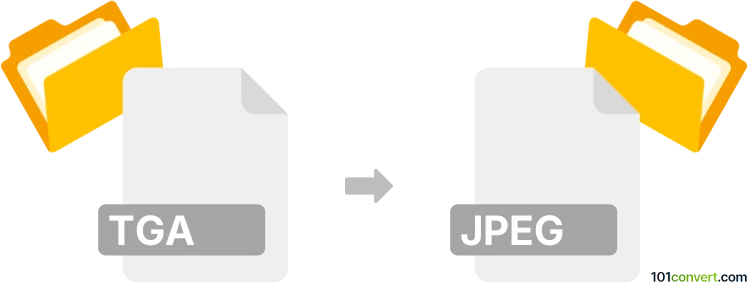
How to convert tga to jpeg file
- Graphics
- No ratings yet.
Converting Targa Graphics directly to JPEG Images (.tga to .jpeg conversion) is certainly possible and quite straightforward using one of many currently available graphics editors or (online) conversion tools.
Try using Adobe Photoshop, Adobe Illustrator or Gimp, which all support .tga to .jpeg conversions.
101convert.com assistant bot
2mos
Understanding TGA and JPEG file formats
The TGA (Truevision Graphics Adapter) file format, also known as TARGA, is a raster graphics file format created by Truevision Inc. It is commonly used for storing high-quality images with support for various color depths, including 8, 16, 24, or 32 bits per pixel. TGA files are often used in video game development and other graphic-intensive applications.
On the other hand, the JPEG (Joint Photographic Experts Group) file format is a widely-used method of lossy compression for digital images, particularly for those images produced by digital photography. JPEG files are known for their small file size and compatibility with a wide range of devices and software, making them ideal for web use and sharing.
How to convert TGA to JPEG
Converting a TGA file to a JPEG file involves changing the file format from a high-quality, potentially large file to a more compressed and widely compatible format. This can be done using various software tools that support both file types.
Best software for TGA to JPEG conversion
One of the best software options for converting TGA to JPEG is Adobe Photoshop. This powerful image editing software supports a wide range of file formats and provides a straightforward conversion process. To convert a TGA file to JPEG in Photoshop, follow these steps:
- Open the TGA file in Adobe Photoshop.
- Go to the File menu and select Export.
- Choose Save for Web (Legacy) from the dropdown menu.
- Select JPEG as the file format and adjust the quality settings as needed.
- Click Save and choose the destination folder for your converted file.
Another excellent tool for this conversion is GIMP, a free and open-source image editor. The process is similar to Photoshop:
- Open the TGA file in GIMP.
- Go to File → Export As.
- Select JPEG as the file format.
- Adjust the quality settings if necessary and click Export.
Suggested software and links: tga to jpeg converters
This record was last reviewed some time ago, so certain details or software may no longer be accurate.
Help us decide which updates to prioritize by clicking the button.