Convert SAT to IFC
How to convert SAT 3D CAD files to IFC BIM format using Revit, Navisworks, or FreeCAD.
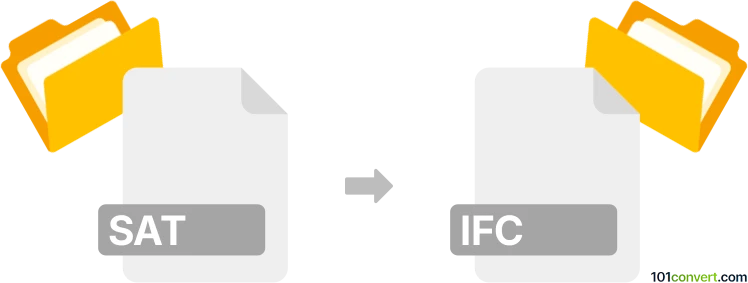
How to convert sat to ifc file
- Other formats
- No ratings yet.
101convert.com assistant bot
10h
Understanding SAT and IFC file formats
SAT (Standard ACIS Text) is a file format used by the ACIS 3D modeling kernel, commonly found in CAD applications for representing 3D geometry. SAT files store precise geometric data and are widely used for exchanging 3D models between different CAD systems.
IFC (Industry Foundation Classes) is an open, neutral file format developed by buildingSMART for the exchange of Building Information Modeling (BIM) data. IFC files are essential in the architecture, engineering, and construction (AEC) industry for sharing detailed building and construction information across different software platforms.
Why convert SAT to IFC?
Converting SAT files to IFC format is crucial when you need to transfer 3D CAD models into BIM workflows. This allows for better collaboration, data sharing, and integration with BIM tools used in construction and facility management.
How to convert SAT to IFC
Direct conversion from SAT to IFC is not always straightforward, as these formats serve different purposes. However, several professional CAD and BIM software solutions support this conversion, often via intermediate steps.
Recommended software for SAT to IFC conversion
- Autodesk Revit: Import SAT files and export as IFC. Use Insert → Import CAD to bring in the SAT file, then File → Export → IFC to save as IFC.
- Autodesk Navisworks: Supports SAT import and IFC export, suitable for model coordination.
- Bentley MicroStation: Import SAT files and export to IFC using File → Export → IFC.
- FreeCAD: An open-source option that can import SAT (with the right workbench) and export to IFC via File → Export.
Step-by-step conversion using Autodesk Revit
- Open Revit and create a new project or open an existing one.
- Go to Insert → Import CAD and select your SAT file.
- Adjust import settings as needed and place the model in your project.
- Once imported, go to File → Export → IFC.
- Choose the desired IFC version and export location, then click Export.
Tips for successful conversion
- Check geometry integrity after import to ensure all elements are correctly translated.
- Assign proper BIM data and classifications in your BIM software before exporting to IFC.
- Use the latest software versions for improved compatibility and feature support.
Conclusion
Converting SAT files to IFC enables seamless integration of 3D CAD models into BIM workflows. Autodesk Revit is highly recommended for this process due to its robust import/export capabilities and industry-standard support.
Note: This sat to ifc conversion record is incomplete, must be verified, and may contain inaccuracies. Please vote below whether you found this information helpful or not.