Convert PSD to STL
How to convert PSD designs to STL 3D models for printing, with recommended tools and step-by-step process.
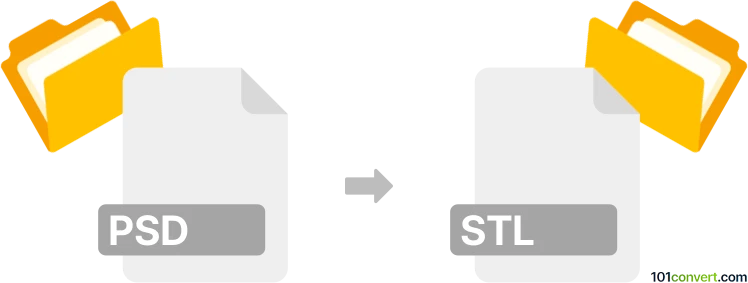
How to convert psd to stl file
- Other formats
- No ratings yet.
101convert.com assistant bot
3h
Understanding the psd and stl file formats
PSD (Photoshop Document) is Adobe Photoshop’s native file format, widely used for storing layered image data, including graphics, photos, and designs. It supports transparency, masks, and a variety of color modes, making it ideal for complex image editing.
STL (Stereolithography) is a 3D model file format commonly used for 3D printing and computer-aided design (CAD). STL files describe the surface geometry of a 3D object using a mesh of triangles, but do not include color, texture, or other attributes.
Why convert psd to stl?
Converting a PSD to STL is useful when you want to turn a 2D design or logo created in Photoshop into a 3D printable object. This process is common in custom product design, jewelry, and prototyping.
How to convert psd to stl
Direct conversion from PSD to STL is not possible because PSD is a 2D raster format, while STL is a 3D mesh format. The process involves several steps:
- Export your PSD design as a vector or raster image: In Photoshop, use File → Export → Export As and choose PNG or SVG (if your design is vector-based).
- Convert the image to a 3D model: Use a vector-to-3D modeling tool or a 3D modeling program. For raster images (PNG), you can use online tools or software like Blender or Tinkercad to trace the image and extrude it into a 3D shape.
- Export as STL: In your 3D modeling software, use File → Export → STL to save your 3D model in the STL format.
Recommended software for psd to stl conversion
- Adobe Photoshop + Blender: Export your design from Photoshop, then import it into Blender to create and export the 3D model as STL.
- Inkscape + Tinkercad: Use Inkscape to convert your design to SVG, then import the SVG into Tinkercad to extrude and export as STL.
- Online converters: Tools like Selva3D or Convertio can convert images (PNG, SVG) to STL, but may have limitations for complex designs.
Tips for best results
- Use high-contrast, simple designs for easier tracing and extrusion.
- Clean up your image in Photoshop before exporting to avoid unwanted artifacts in the 3D model.
- Check the scale and thickness of your 3D model to ensure it is suitable for 3D printing.
Note: This psd to stl conversion record is incomplete, must be verified, and may contain inaccuracies. Please vote below whether you found this information helpful or not.