Convert PSD to XLS
How to convert PSD files to XLS spreadsheets using Photoshop, Excel, and OCR tools.
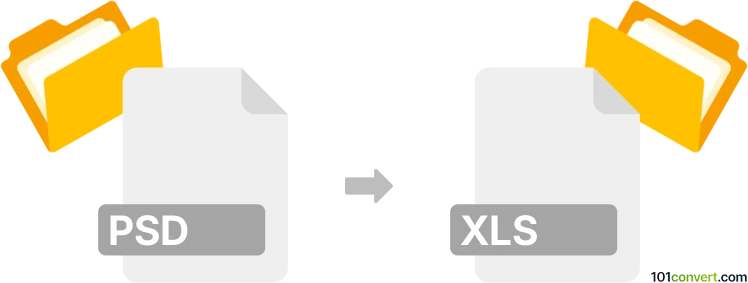
How to convert psd to xls file
- Other formats
- No ratings yet.
101convert.com assistant bot
8h
Understanding PSD and XLS file formats
PSD (Photoshop Document) is the native file format for Adobe Photoshop, used for storing layered image data, including graphics, text, and effects. It is widely used in graphic design and photo editing. XLS is the file extension for Microsoft Excel spreadsheets, which store data in tabular form and support calculations, charts, and data analysis.
Why convert PSD to XLS?
Converting a PSD file to XLS is not a typical workflow, as these formats serve different purposes. However, you might need to extract tabular data, text, or design elements from a PSD and organize them in an Excel spreadsheet for reporting, data analysis, or documentation.
How to convert PSD to XLS
There is no direct one-step conversion from PSD to XLS, but you can follow these steps:
- Open the PSD file in Adobe Photoshop.
- Extract the relevant data (such as text or tables) by selecting and copying the content.
- Open Microsoft Excel and paste the copied content into a worksheet.
- Format the data as needed in Excel to create a structured spreadsheet.
If your PSD contains tabular data as an image, you can use Optical Character Recognition (OCR) tools such as Adobe Acrobat or online OCR services to convert the image to editable text, then import it into Excel.
Best software for PSD to XLS conversion
- Adobe Photoshop: For opening and extracting content from PSD files.
- Microsoft Excel: For creating and editing XLS spreadsheets.
- Online OCR tools (e.g., OnlineOCR.net): For converting images of tables or text from PSD exports to editable Excel format.
For best results, export the relevant layer or area from Photoshop as an image, then use an OCR tool to convert it to Excel format.
Step-by-step example using OnlineOCR
- In Photoshop, use File → Export → Quick Export as PNG to save the table or text area as an image.
- Go to OnlineOCR.net.
- Upload the exported image, select Microsoft Excel (XLS) as the output format, and start the conversion.
- Download the resulting XLS file and open it in Excel for further editing.
Note: This psd to xls conversion record is incomplete, must be verified, and may contain inaccuracies. Please vote below whether you found this information helpful or not.